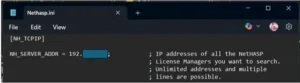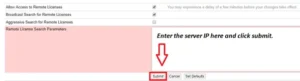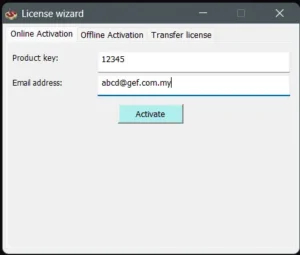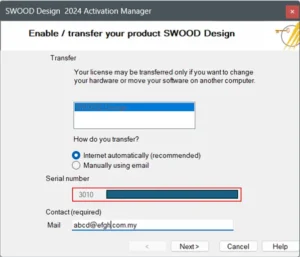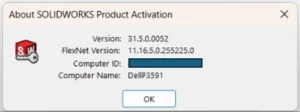Sometimes, internet connectivity issues prevent automatic SOLIDWORKS license activation or deactivation. In these situations, you can use the manual activation method.
To manually activate/deactivate SOLIDWORKS license, kindly follow the steps below:
1. In the SOLIDWORKS Product Activation window:
a. Select ‘Manually via email’.
b. Fill in your email.
c. Click ‘Next’ to proceed.
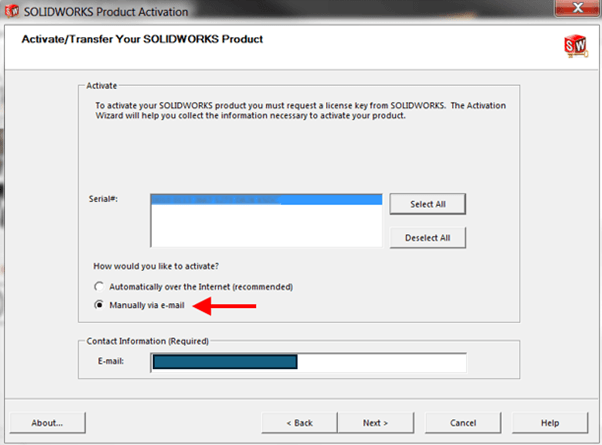
2. Click ‘Save’ to generate a request file in .txt file format.
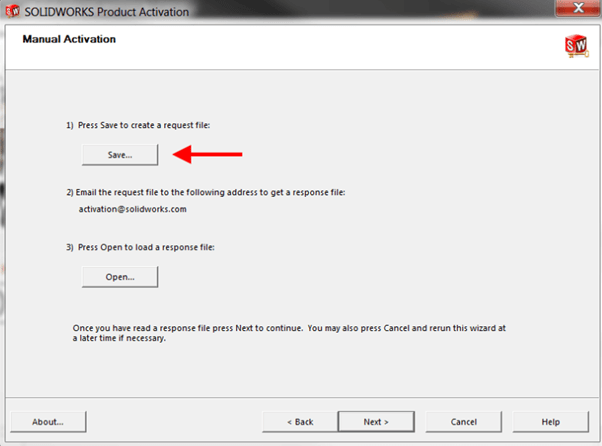
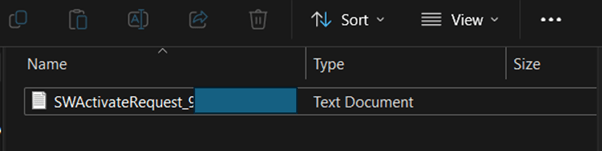
Note: You may want to save the request file in an external disk for ease of transfer.
3. Zip the request file and transfer it to another computer with internet connectivity.
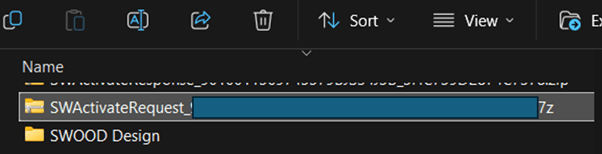
4. In another computer with internet connectivity, email the zip request file to [email protected]. Type the email subject as “Manual Activation”.
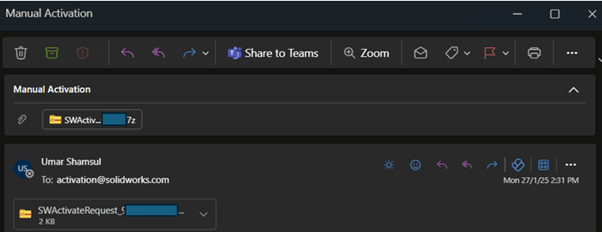
5. Reply from [email protected] with attachment of response file in .txt file format should be received within a few minutes after being sent.
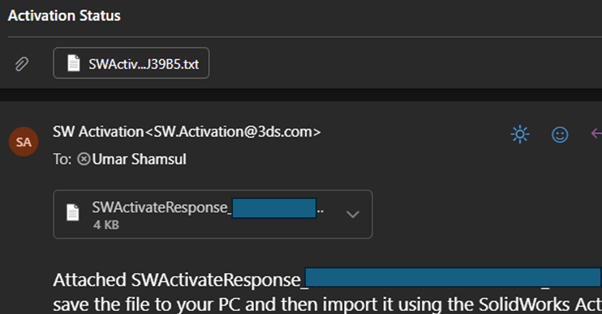
6. Zip the response file and transfer it to the main computer.
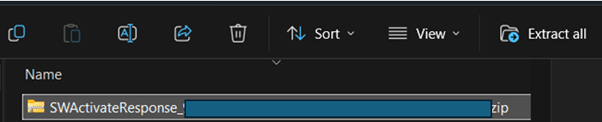
7. In the main computer, unzip the response file.
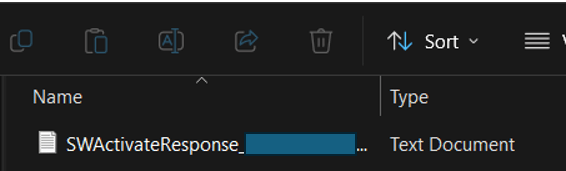
8. In the SOLIDWORKS Product Activation window, click ‘Open’ and select the response file. Click ‘Next’ to proceed.
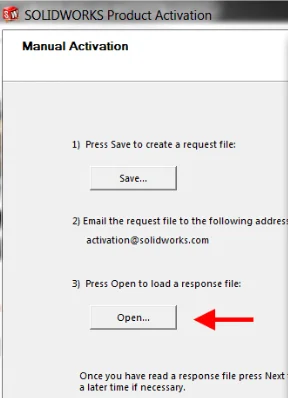
9. A window should appear stating the activation/deactivation of your SOLIDWORKS License is successful.
If you encounter issues while activating or deactivating your SOLIDWORKS license, you can reach out to [email protected] for assistance. If you want to learn more about common questions, you can browse the FAQ from SOLIDWORKS here.
If you found this blog post helpful, we’d love for you to share it!