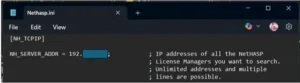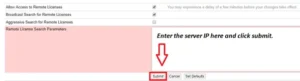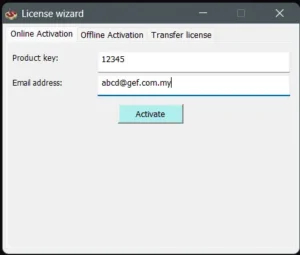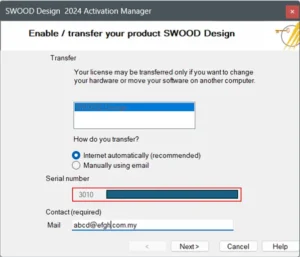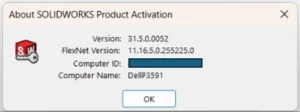SOLIDWORKS can only be use when the SOLIDWORKS license is activated. To activate SOLIDWORKS standalone license, kindly follow the steps below:
Step 1: In your computer, launch SOLIDWORKS XXXX.
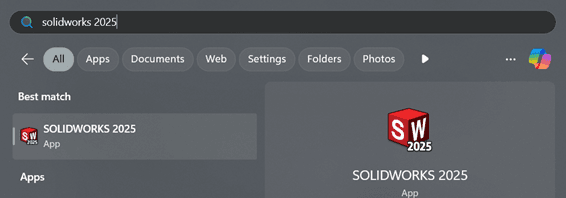
Step 2: Click on ‘Help’ (?) icon > ‘Licenses’ > ‘Activate’.
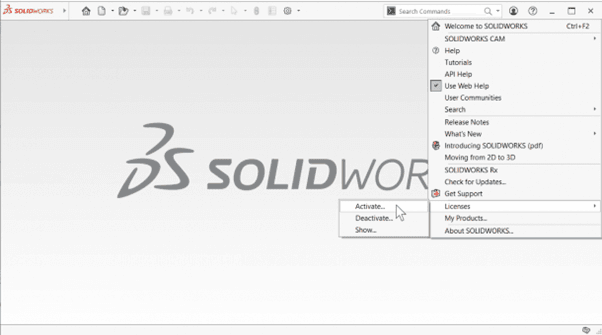
Step 3: SOLIDWORKS Product Activation window will open.
a. Select the license that you want to deactivate.
b. Leave ‘Automatically over the Internet (recommended)’ selected and fill in your email.
c. Click ‘Next’ to proceed.
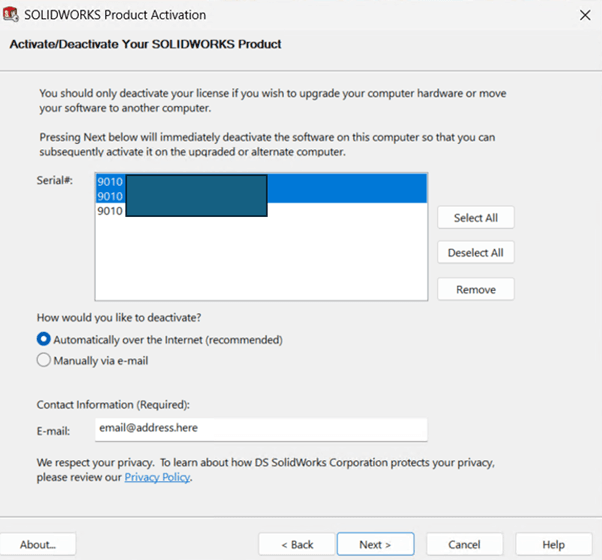
Note: For the ‘Manually via e-mail’ method, you may follow the steps here (link to manual activation guide).
Note: For the ‘Manually via e-mail’ method, you may follow the steps here: Manual Activation and Deactivation of SOLIDWORKS License
Step 4: Your SOLIDWORKS license is now successfully activated.
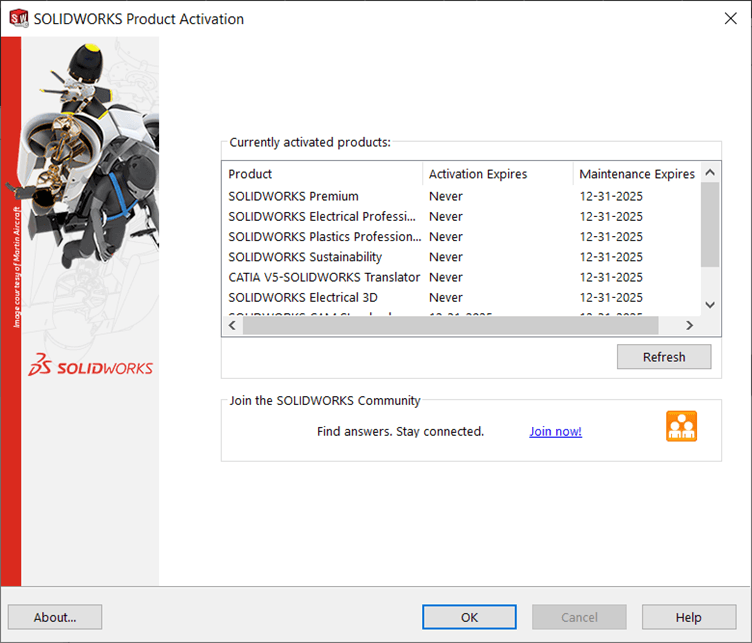
If you encounter issue with the automatic activation of SOLIDWORKS Network License, you may reach out to [email protected] for assistance.
If you found this blog post helpful, we’d love for you to share it!