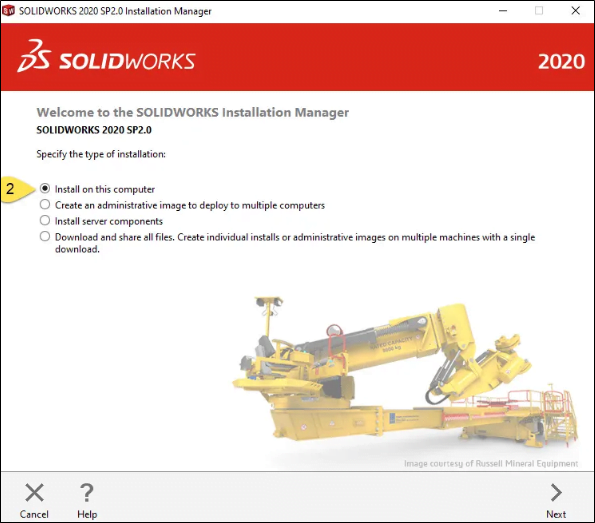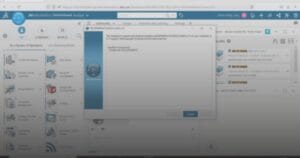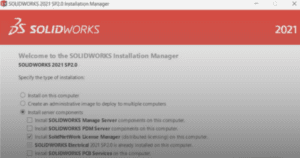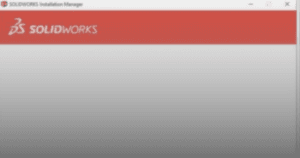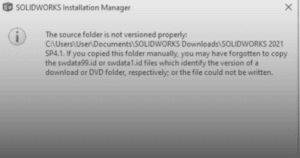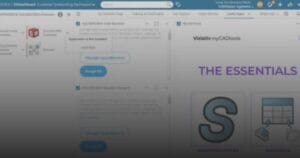Step 2: On the serial number page, click Next (User do not required to enter a serial to install the SOLIDWORKS PDM Client Software)
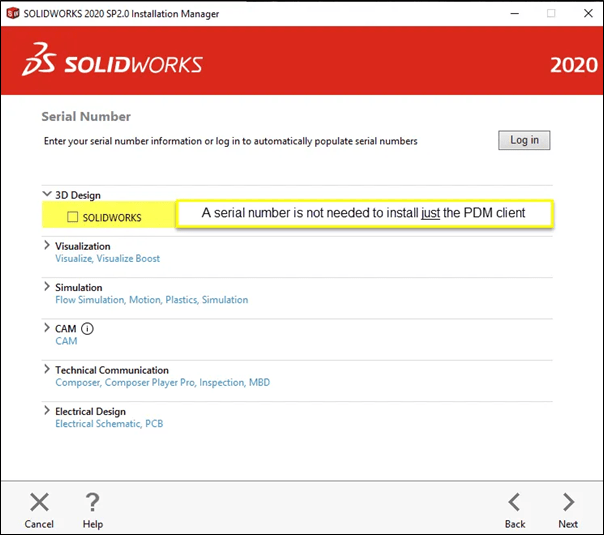
Step 3: Select the “SOLIDWORKS PDM Client” and eDrawings from the list and then click Next
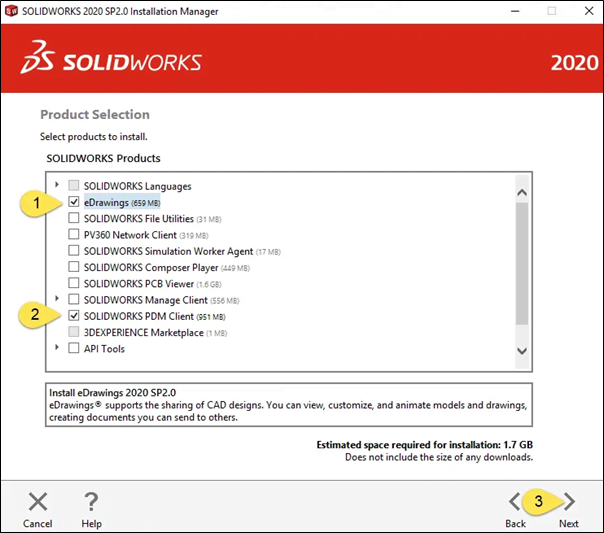
Step 4: On the summary page, click Change for the “SOLIDWORKS PDM Options”
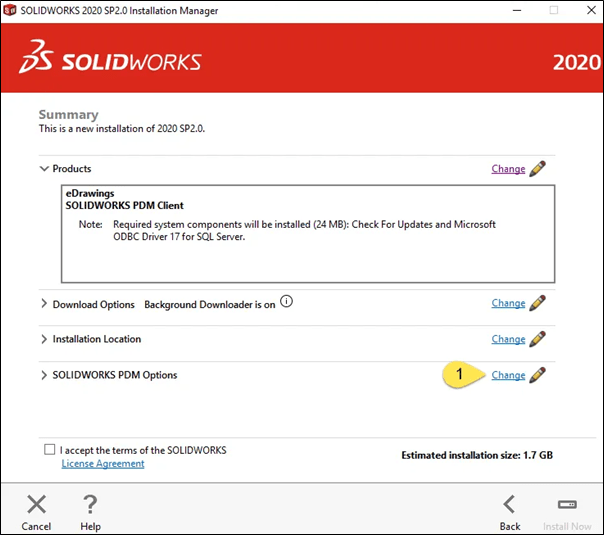
Depending on the user credentials, select whichever necessary and click “Back to Summary”
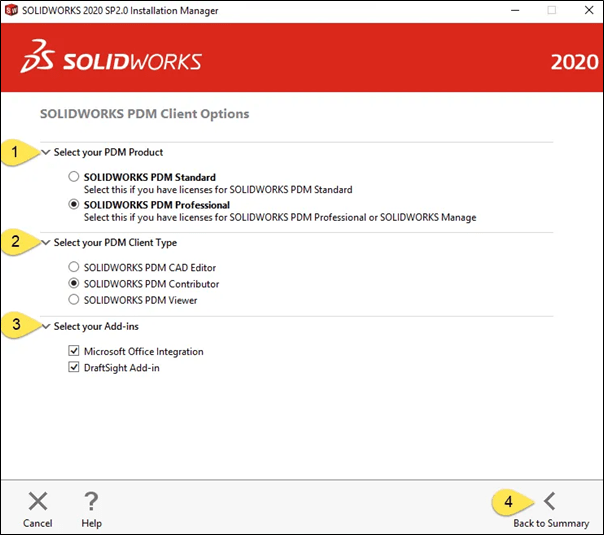
PDM Client Type:
- Viewer licenses are the most basic license type, allowing users access to read, view, and print files from the PDM vault.
- Contributor adds on the ability to check files in and out, use the web client to search remotely, and work with all file types.
- CAD Editor include all the features of the Viewer and Contributor levels, but also enable users to access PDM functionality from within SOLIDWORKS CAD.
Step 5: Accept the license agreement on the summary page and click “Install Now”
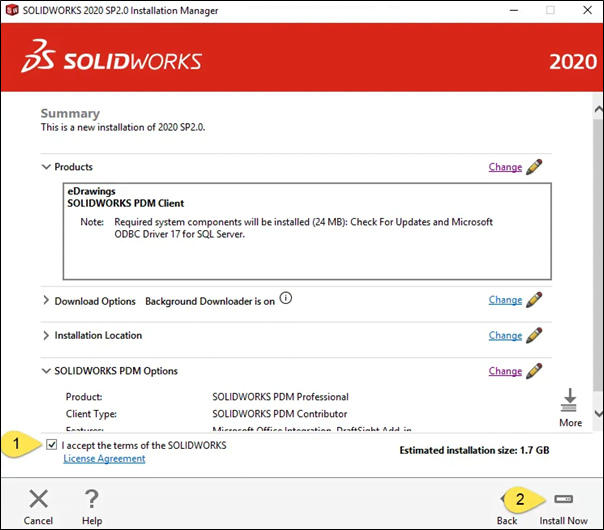
If face any problems installing SOLIDWORKS PDM, you may contact [email protected] for assistance.