Before client machines with network license can launch SOLIDWORKS, the SolidNetWork License Manager must be installed and activated in the server machine to provide licenses.
To install SolidNetWork License Manager in the server, kindly follow the steps below:
1. In the server computer, launch SolidWorks installer (sldIM.exe file).
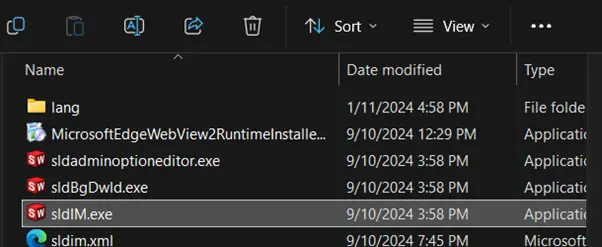
Note: To get the SolidWorks installer, you may follow the steps here: How to Retrieve SOLIDWORKS Installer
2. SOLIDWORKS XXXX Installation Manager will open.
a. Choose ‘Install Server Components’.
b. Choose ‘Install SolidNetwork License Manager’.
c. Click ‘Next’ to procced.
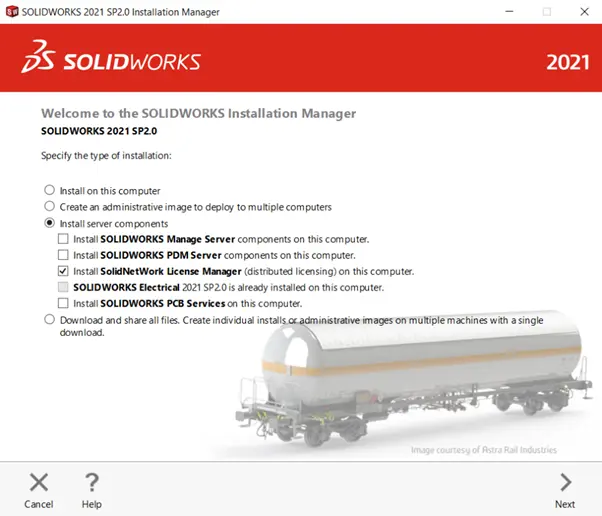
3. ‘SolidNetwork License Manager Options’ page will then appear.
a. Enter your SOLIDWORKS network license key in the designated field. If you have multiple license keys, separate it by commas (,).
b. Leave the ‘Choose an installation location’ at default location.
c. Click ‘Next’ to proceed.
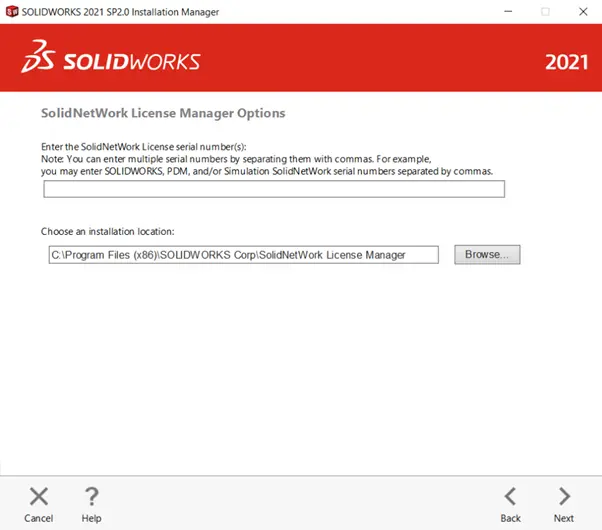
4. Check the ‘I accept the terms of SOLIDWORKS’ and click ‘Download and Install’ to start the installation.
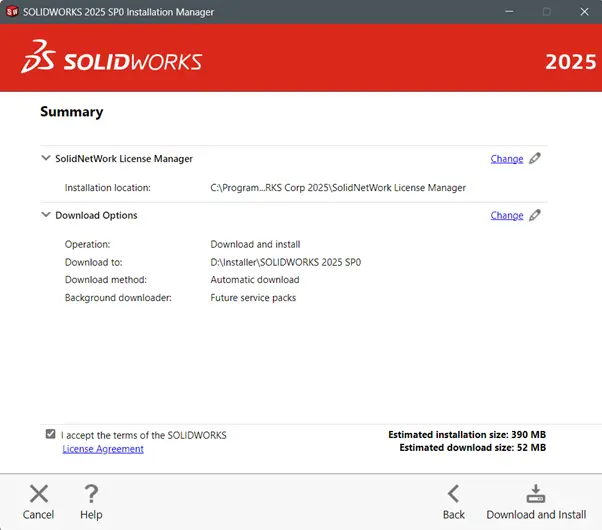
5. Once the installation is complete, it is optional to check the ‘Show me What’s New in SOLIDWORKS XXXX’ and ‘Yes, I want to join’ option to join for the SOLIDWORKS Customer Experience Improvement Program.
a. Click ‘Finish’ to proceed.
b. Your SolidNetwork License Manager is successfully installed.
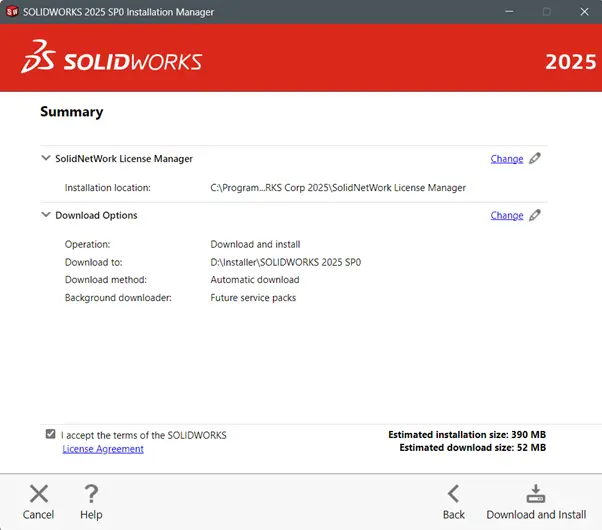
Note: If you want to activate your SOLIDWORKS network license, you may follow the license activation here: Automatic Activation of SOLIDWORKS Network License: A Step-by-Step Guide
If you encounter issue while installing SolidNetwork License Manager, you may reach out to [email protected] for assistance.
