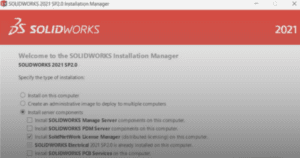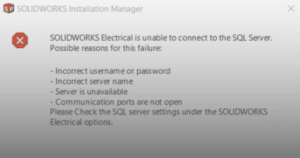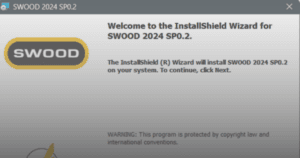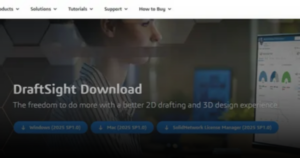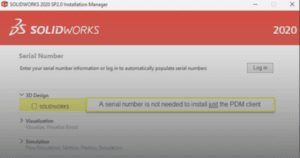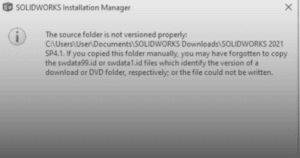This guide outlines the procedure to install DraftSight Enterprise.
1. Install SolidNetwork License Manager Server on the server computer.
2. At the user computer, launch the DraftSight installer.
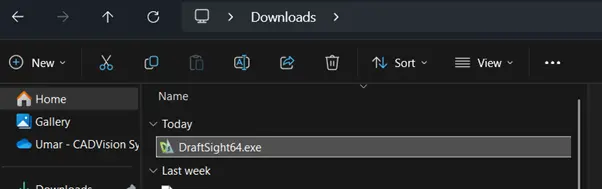
Note: To get the DraftSight installer, you may follow the steps here.
Note: To get the DraftSight installer, you may follow the steps here (link to retrieve the DraftSight installer guide).
3. DraftSight XXXX Installation window will open.
a. Select ‘SolidNetwork License (SNL)’.
b. Click ‘Next’.
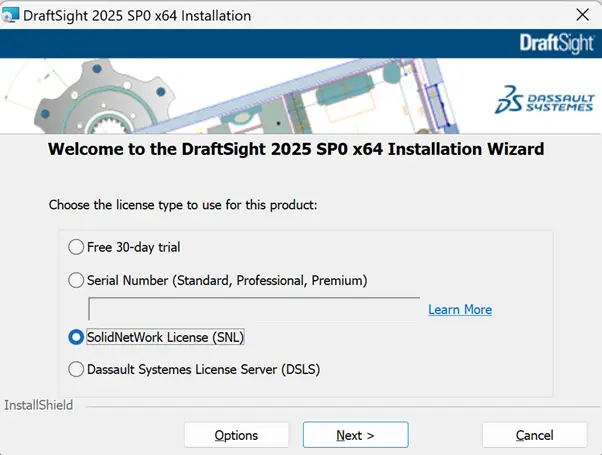
4. In the ‘Port@server’, type in ‘25734@(your server name)’.
a. Click ‘Next’.
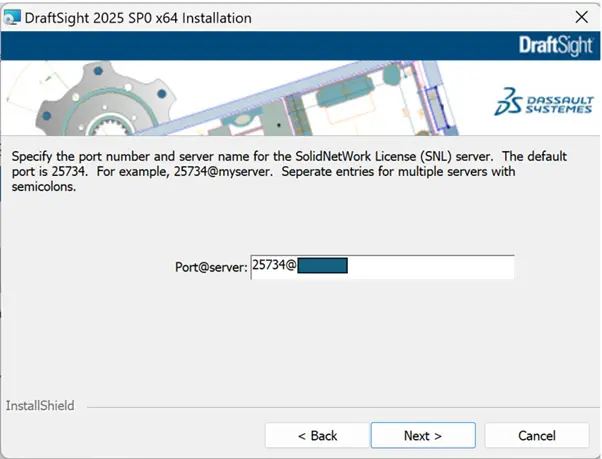
5. Click ‘Next’.
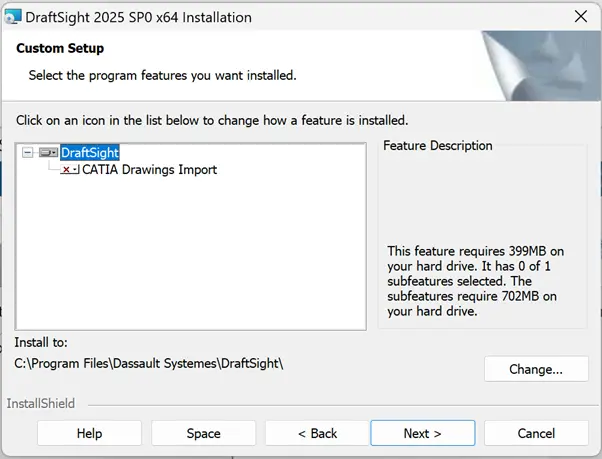
6. DraftSight XXXX InstallShield Wizard window will open.
a. Click ‘I accept the terms in the license agreement’.
b. Click ‘Install’.
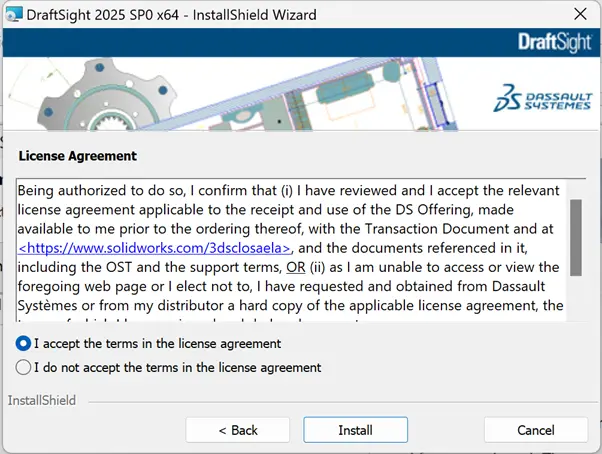
7. Your DraftSight Enterprise is now successfully installed.
If you still encounter the issue to install DraftSight, you may contact [email protected] for assistance.
If you want to learn more about common questions, you can browse the FAQ from DraftSight here.
If you found this helpful, we’d love for you to share it!