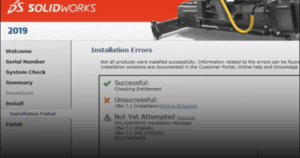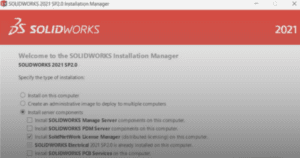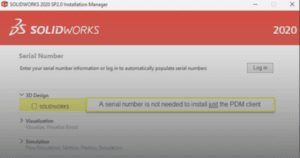This guide outlines the procedure to install SWOOD product for standalone license.
1. In your computer, make sure to install SOLIDWORKS as SWOOD requires SOLIDWORKS to function.
Note: If you don’t have SOLIDWORKS, you may follow the steps here to install SOLIDWORKS.
2. Launch the SWOOD standalone installer executable file.
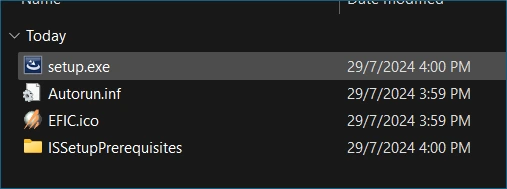
Note 1: If you don’t have the installer, you may request from CADVision Systems specifying the SWOOD product version.
Note 2: If ‘Windows protected your PC’ window pops up, click ‘Run Anyway’.
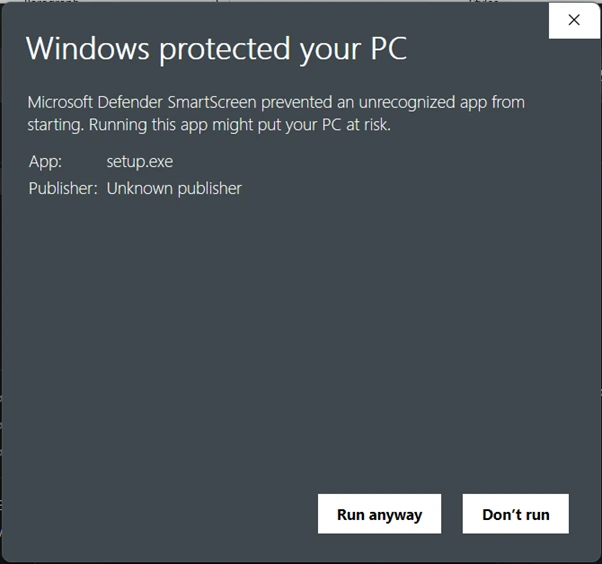
3. SWOOD XXXX window will open.
a. Click ‘Next’ to start the installation.
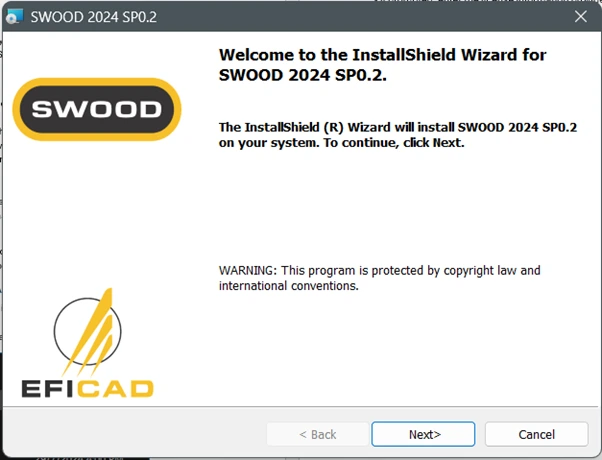
4. ‘Customer Information’ section will open.
a. Click ‘Next’.
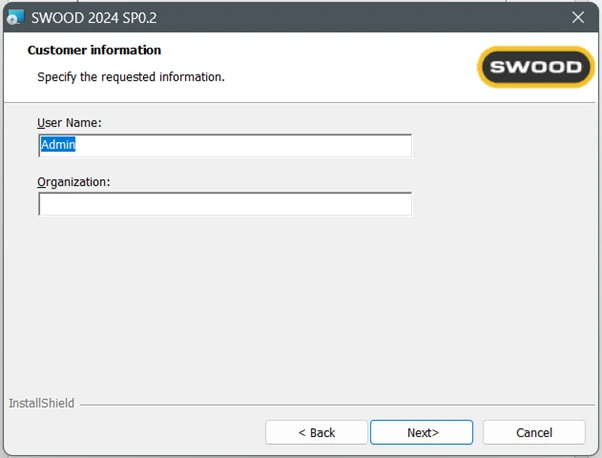
Note: You may leave this section empty.
5. ‘Products’ section will open.
a. Choose the SWOOD product you wish to install.
b. Click ‘Next’.
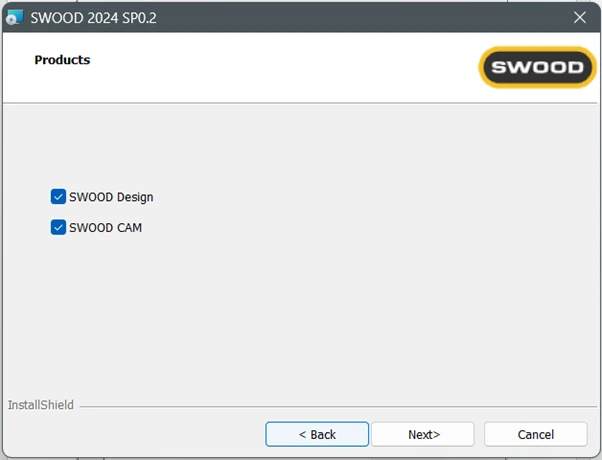
6. Click ‘Install’.
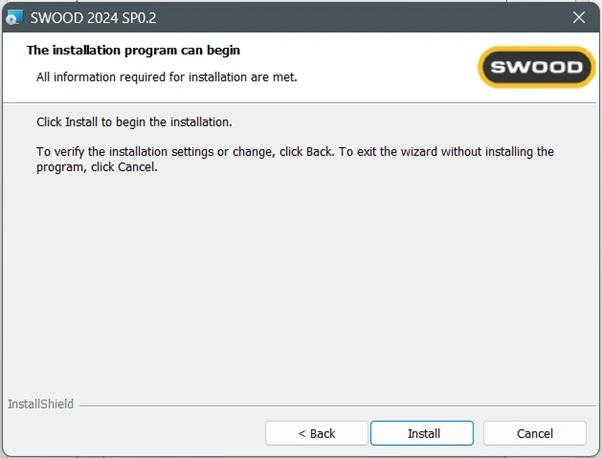
7. Click ‘Finish’.
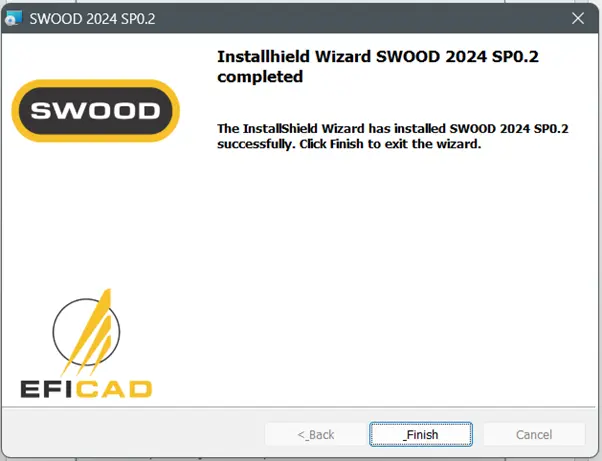
8. Your SWOOD product for standalone license is now successfully installed.
Note: To activate SWOOD product for standalone license, you may follow the steps here.
If you encounter an issue while installing SWOOD product for standalone license, you may contact [email protected] for assistance.
If you found this helpful, we’d love for you to share it!