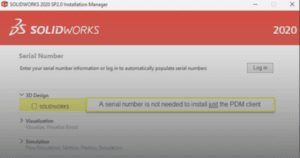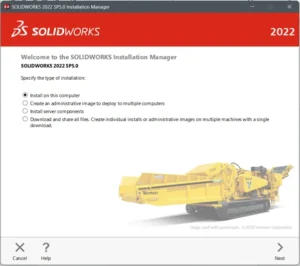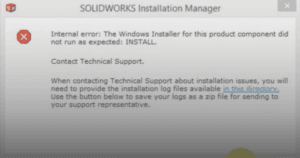This guide outlines the procedure to perform automatic deactivation of SWOOD standalone license.
1. In your computer, launch SOLIDWORKS.
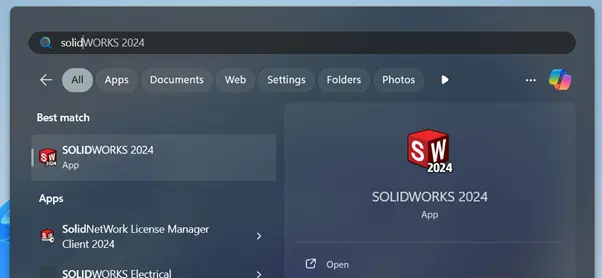
2. At the app’s top bar, click ‘Tools’.
a. Click ‘SWOOD XXXX’.
b. Click ‘Help’.
c. Click ‘Transfer licenses’.
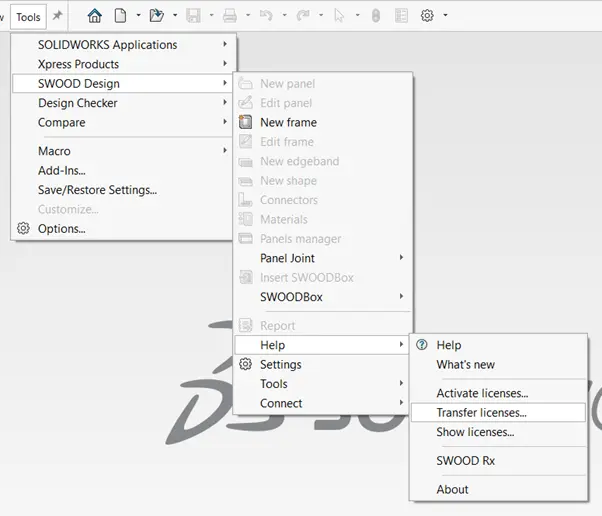
3. SWOOD Activation Manager window will open.
a. Select the license you want to deactivate.
b. Leave ‘Internet automatically (recommended)’ selected.
c. Fill in your SWOOD product license key.
d. Fill in your email address.
e. Click ‘Next’ to proceed.
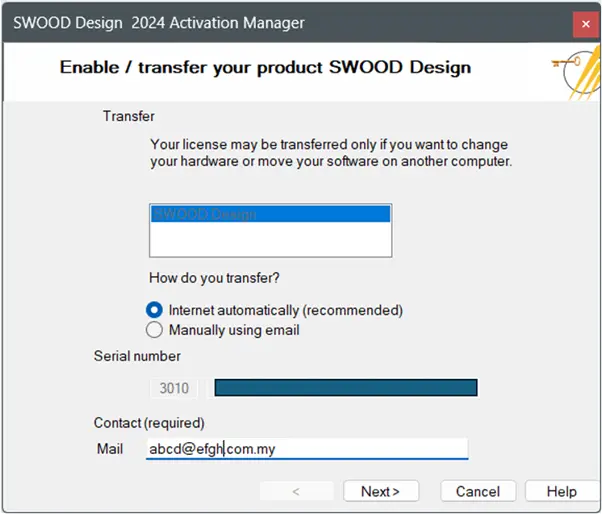
4. Click ‘Terminat’.
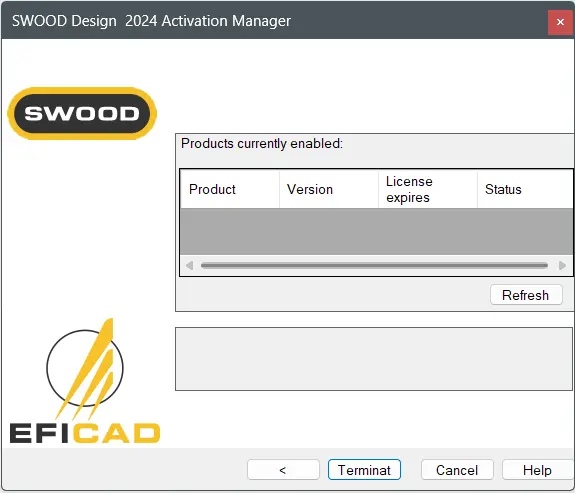
5. Note: For the ‘manually using email’ option, you may follow the steps here (link to manual activation/deactivation of SWOOD license).
6. Your SWOOD standalone license is now successfully deactivated.
If you encounter an issue while deactivation SWOOD standalone license, you may contact [email protected] for assistance.
If you want to learn more about common questions, you can browse the FAQ from SWOOD by EFICAD here.
If you found this helpful, we’d love for you to share it!