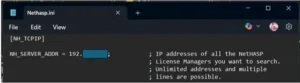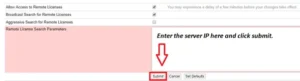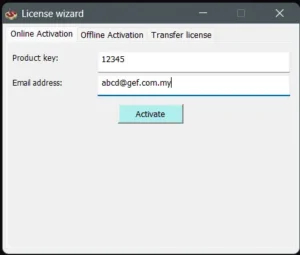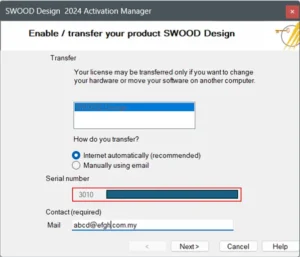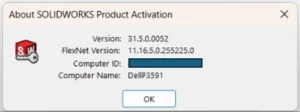SOLIDWORKS License Transfer: How to Move Your License to a New Computer
There are times when you need to perform a SOLIDWORKS license transfer to use SOLIDWORKS on a different computer. For a SOLIDWORKS standalone license, you must transfer your SOLIDWORKS license before using it on a new device.
To complete a SOLIDWORKS license transfer, follow these steps:
1. In the old computer, you would need to deactivate the SOLIDWORKS license. You may follow the deactivation guide here: Deactivation of SOLIDWORKS Standalone License
2. Once the SOLIDWORKS license has been deactivated, you would need to activate the SOLIDWORKS license in the new computer: Activation of SOLIDWORKS Standalone License
Note: Make sure SOLIDWORKS is installed in the new computer. If not, you may follow the installation guide here: How to Install SOLIDWORKS
Why Is a SOLIDWORKS License Transfer Important?
- Ensures compliance with SOLIDWORKS licensing policies.
- Prevents activation conflicts when switching computers.
- Provides flexibility for users who upgrade their hardware.
By following these steps, you can complete your SOLIDWORKS license transfer quickly and efficiently, ensuring uninterrupted access to SOLIDWORKS.

If you encounter any issues during the SOLIDWORKS license transfer, you may reach out to [email protected] for assistance. If you want to learn more about common questions, you can browse the FAQ from SOLIDWORKS here.
If you found this blog post helpful, we’d love for you to share it!