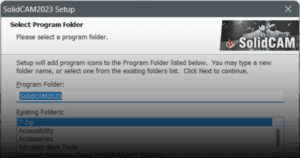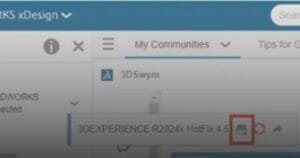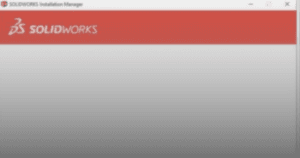When large assembly files are getting longer times to open, one of a way to improve its performance is by opening it in lightweight mode. When an assembly is in lightweight state, only a subset of its model data is loaded in memory, and the rest of the model data is loaded on an as-needed basis. This guide outlines the procedure to load SOLIDWORKS assembly files in lightweight mode.
Method 1: Automatic Lightweight
1. In your computer, launch SOLIDWORKS.
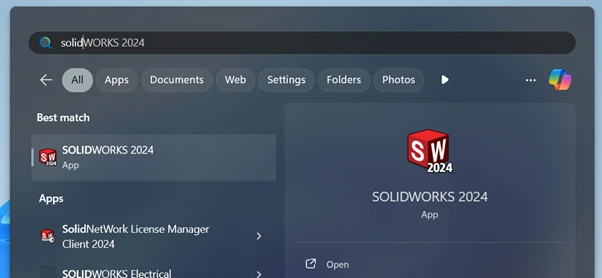
2. At the top left of the app, click ‘Tools’.
a. Click ‘Options’.
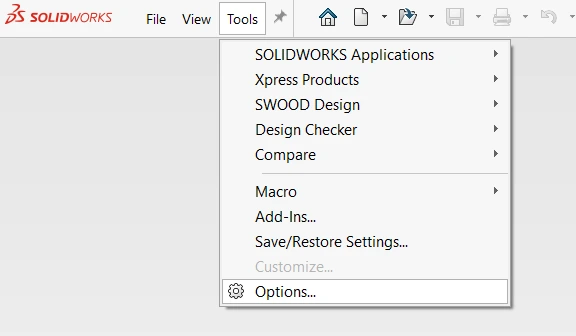
3. System Options – General window will open.
a. Click ‘Performance’.
b. Check ‘Load component lightweight’.
c. Click ‘OK’.
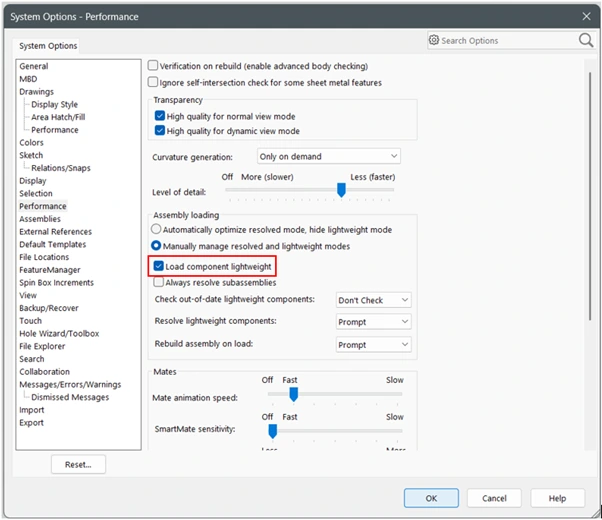
Method 2: Manual Lightweight
1. In your computer, launch SOLIDWORKS.
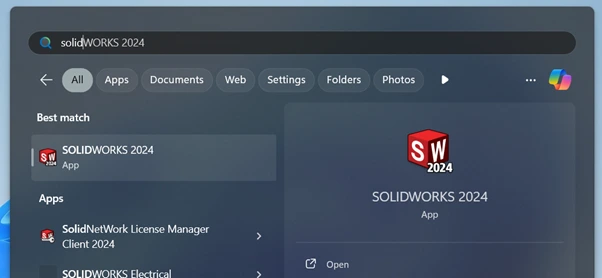
2. Open an assembly file directly from SOLIDWORKS.
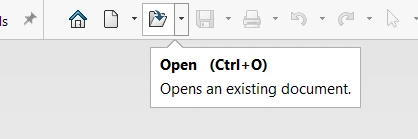
3. Open window will pop up.
a. Choose your assembly file.
b. Drag the mode selection to ‘Lightweight’.
c. Click ‘Open’.
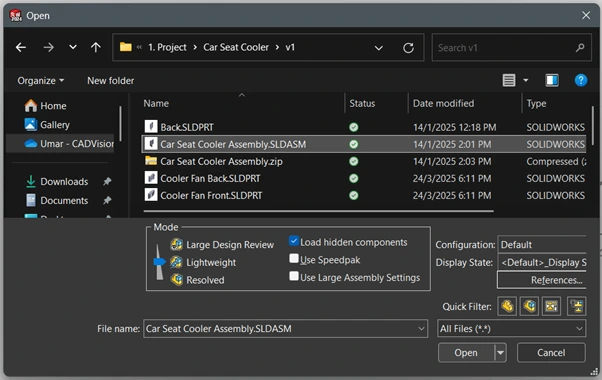
Your SOLIDWORKS assembly files is now successfully opened in Lightweight mode.
If you encounter an issue while loading large assemblies in lightweight mode, you may contact [email protected] for assistance.
If you want to learn more about common questions, you can browse the FAQ from SOLIDWORKS here.
If you found this helpful, we’d love for you to share it!