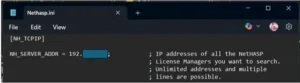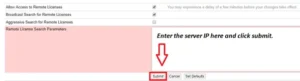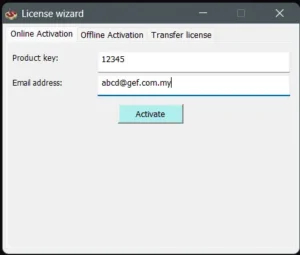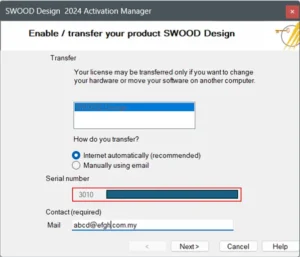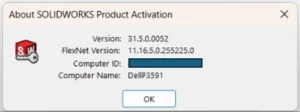SOLIDWORKS can only be used when the SOLIDWORKS license is activated. In case you would need to use SOLIDWORKS into another computer, the activated computer will need to deactivate.
To deactivate SOLIDWORKS Standalone license, kindly follow the steps below:
Step 1: In your computer, launch SOLIDWORKS XXXX.
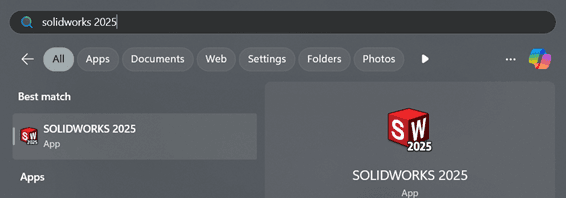
Step 2: Click on ‘Help’ (?) icon > ‘Licenses’ > ‘Deactivate’.
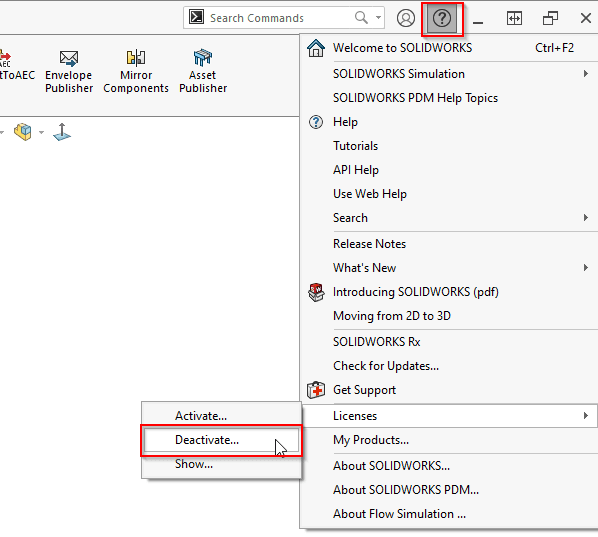
Step 3: SOLIDWORKS Product Activation window will open.
a. Select the license that you want to deactivate.
b. Leave ‘Automatically over the Internet (recommended)’ selected and fill in your email.
c. Click ‘Next’ to proceed.
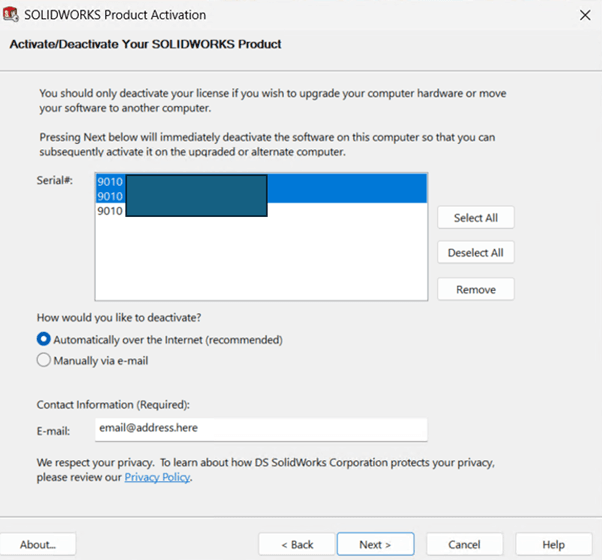
Note: For the ‘Manually via e-mail’ method, you may follow the steps here: Manual Activation and Deactivation of SOLIDWORKS License
4. Your SOLIDWORKS license is now successfully deactivated.
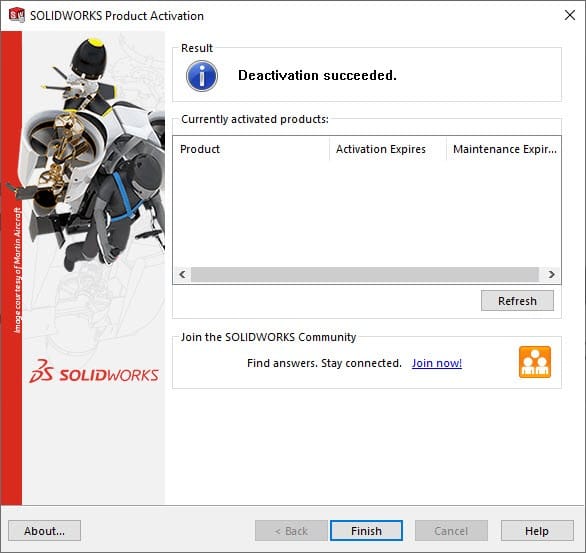
If you encounter with the Automatic Deactivation of SOLIDWORKS Standalone License, you may reach out to [email protected] for assistance.
If you found this blog post helpful, we’d love for you to share it!