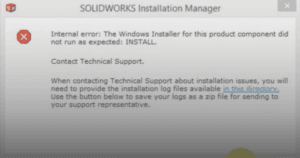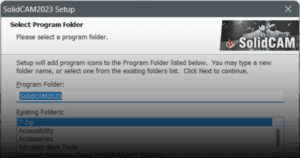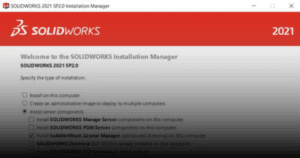There are times when you would need to use your SOLIDWORKS at a place with low internet connectivity. For 3DEXPERIENCE SOLIDWORKS, it would be difficult to do so as the computer need to have a stable internet connection with the 3DEXPERIENCE platform.
Fret not, 3DEXPERIENCE SOLIDWORKS allows you to temporarily use the software in offline mode, without the need to connect to the internet.
This guide outlines the procedure to use 3DEXPERIENCE SOLIDWORKS in offline mode.
1. In your computer, launch 3DEXPERIENCE SOLIDWORKS.

2. At the top right of the app, click on your user profile.
a. Click ‘Work Offline’.
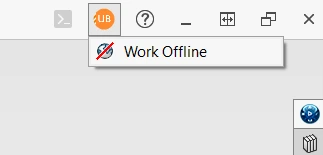
3. A new SOLIDWORKS window will open.
a. Choose the number of days you want to use the offline mode.
b. Click ‘OK’.
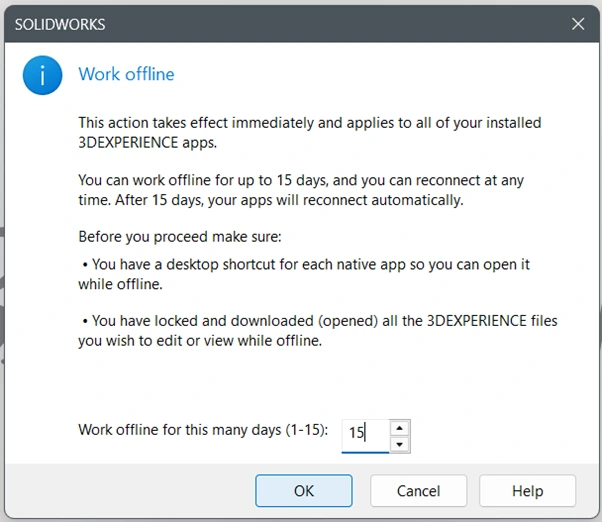
Note: The offline duration can only be up until a maximum of 30 days.
4. Your 3DEXPERIENCE SOLIDWORKS is now able to be use in offline mode.
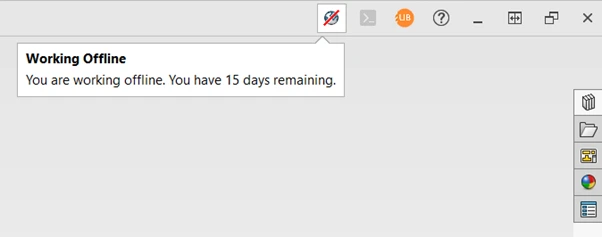
If you encounter an issue while using 3DEXPERIENCE SOLIDWORKS in offline mode, you may contact [email protected] for assistance.
If you want to learn more about common questions, you can browse the FAQ from SOLIDWORKS here.
If you found this helpful, we’d love for you to share it!