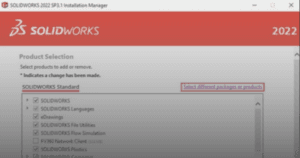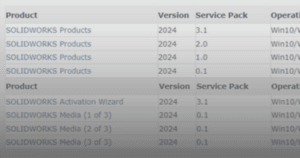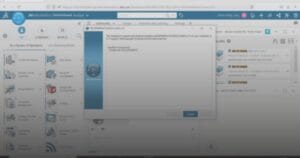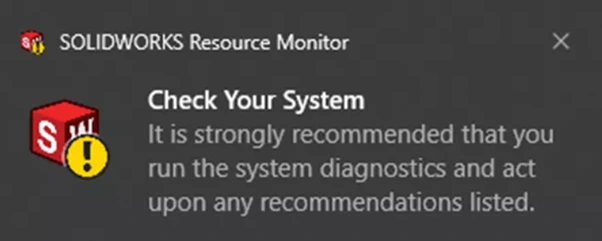
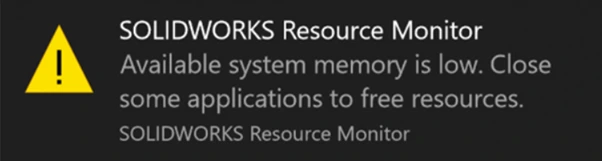
This guide outlines the procedure to dismiss the “SOLIDWORKS Resource Monitor Low” warning message.
Note: It is advised however to check on the system resources before doing the steps below as the warning message could refer, but not limited to, such as:
- Physical memory
- Virtual memory
- GDI Objects
- Commit Charge
- Desktop Heap
1. In the taskbar icon, right click SOLIDWORKS Resource Monitor icon (SOLIDWORKS with exclamation).
a. Click ’Run System Diagnostics’.
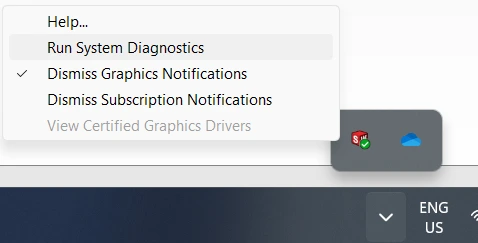
2. SOLIDWORKS Rx XXXX window will open, and it runs diagnostics on the computer system.
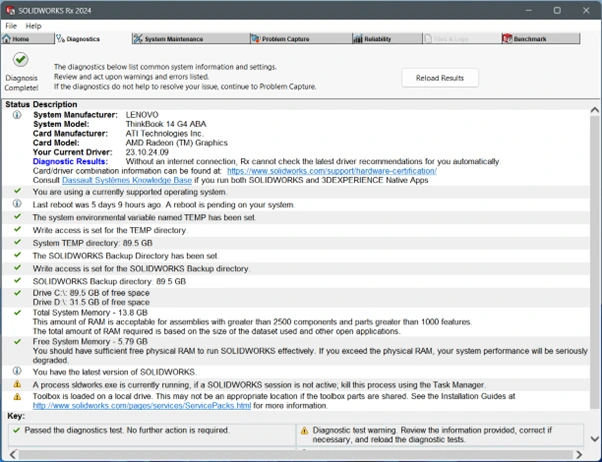
Note: It is advised to follow the recommended actions in the ‘Diagnostic’ tab results shown above. If the warning is not dismissed, continue to step 3.
3. In the taskbar icon, right click SOLIDWORKS Resource Monitor icon (SOLIDWORKS with exclamation).
a. Select ‘Dismiss Graphics Notifications’.
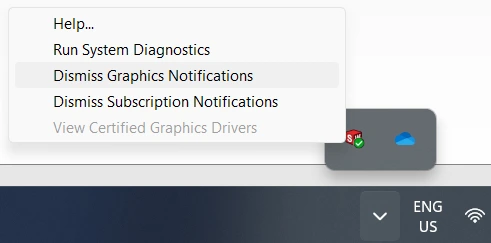
If you encounter an issue while dismissing the SOLIDWORKS Resource Monitor warning message, you may contact [email protected] for assistance.
If you want to learn more about common questions, you can browse the FAQ from SOLIDWORKS here.
If you found this helpful, we’d love for you to share it!