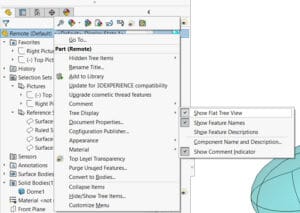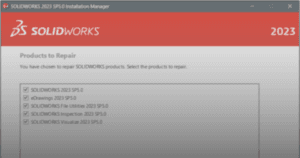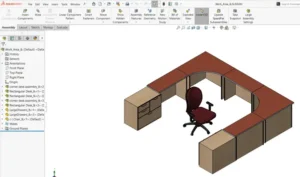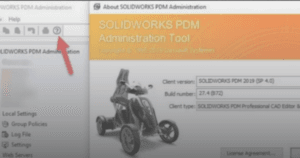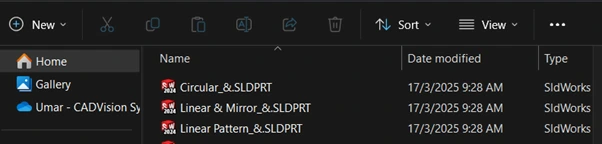
This guide outlines the procedure to restore SOLIDWORKS Icon.
1. In the computer, launch SOLIDWORKS.
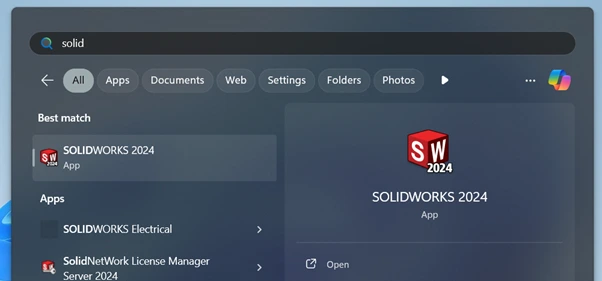
2. Click ‘System Options’ (the gear icon).

3. System Options window will open.
a. Under ‘General’ tab, click ‘Restore File Associations’.

4. SOLIDWORKS window will open.
a. Click ‘OK’.
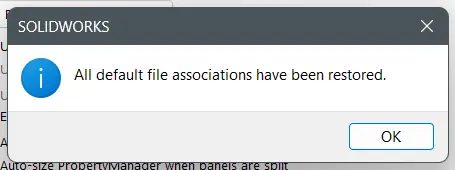
5. Click ‘OK’.

6. Close SOLIDWORKS.
7. In the Windows File Explorer, right click on any SOLIDWORKS file.
a. Click ‘Open with’.
b. Click ‘Choose another app’.
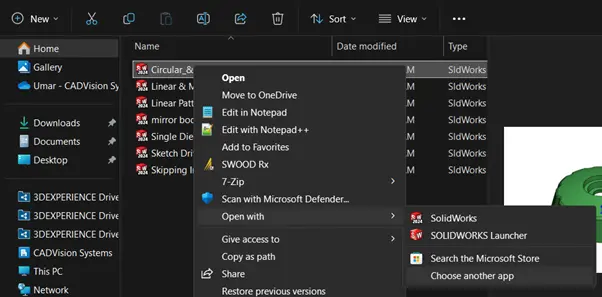
8. ‘Select an app to open this XXXX file’ window will open.
a. Choose ‘SOLIDWORKS Launcher’.
b. Click ‘Always’.
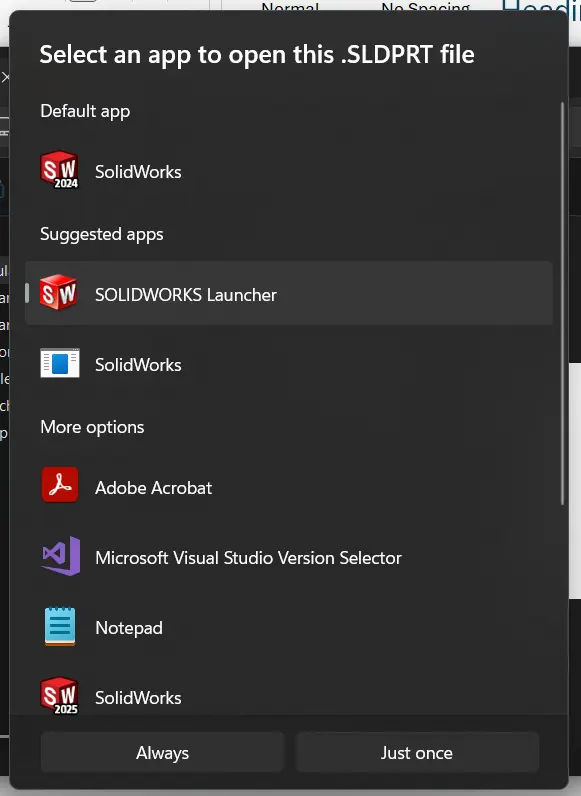
9. Your SOLIDWORKS icon is successfully restored.
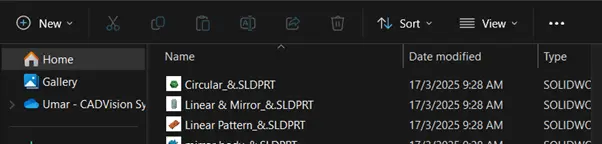
If you still encounter issues to restore SOLIDWORKS Icons, you may contact [email protected] for assistance.
If you found this helpful, we’d love for you to share it!