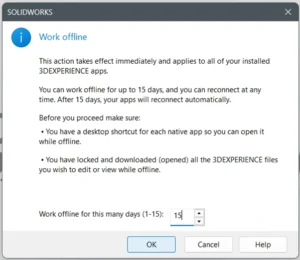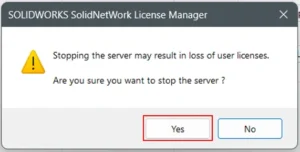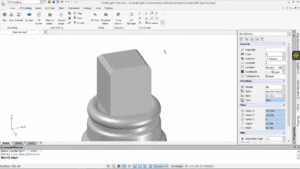If you’re wondering how to invite users into the 3DEXPERIENCE platform, it’s simple. As an administrator, you can use the Platform Manager role under the compass to access the “Members Control Center,” where you can efficiently invite users and manage their roles. Here you can see all the members in your organization’s tenant on the 3DEXPERIENCE platform.
1. Open “Members Control Center” app and click on “Invite Members”.
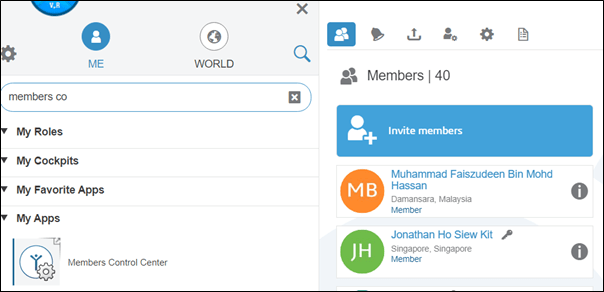
2. Type in new user’s email address and set appropriate user’s rights in the platform. Click Next once done.
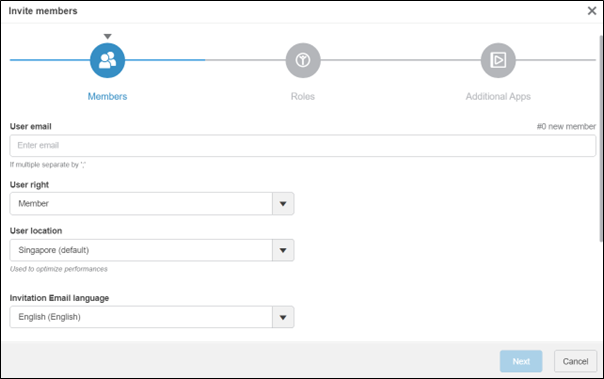
- Member is for users that don’t need those platform management tools and is intended for most employees.
- Administrator allows them access to the platform management tools.
- External is for those outside your organization, like a contractor.
3. Assign the roles given to the added member. Roles determine which apps the user will have access to, so it is important to assign them correctly. Once done, click Next.
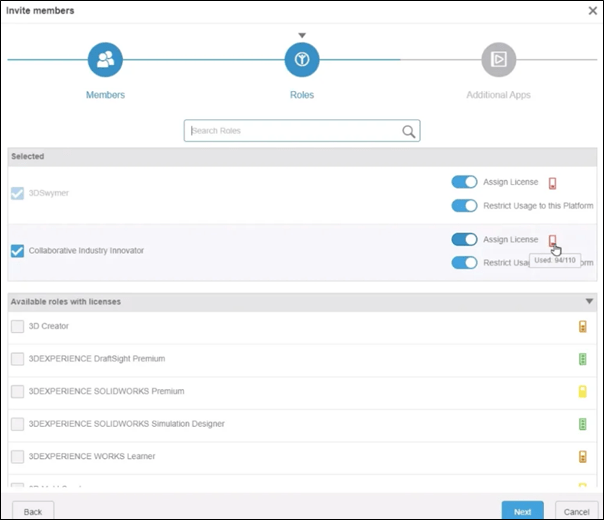
- For “Assign License”, you will leave this on if the users are getting their Roles from this tenant, turn it off if you are allowing the users into your Tenant and they are bringing their own licenses.
- For “Restrict Usage” you would turn this option off if you would like to allow user to use the Roles assigned on other Tenants.
4. Skip the “Additional Apps” section and click Invite.
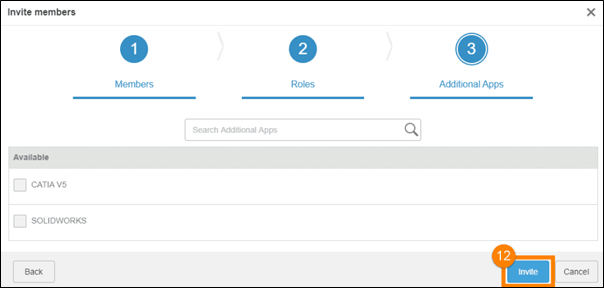
5. New user will receive the invitation email and require logging into the platform using their 3DExperience ID.
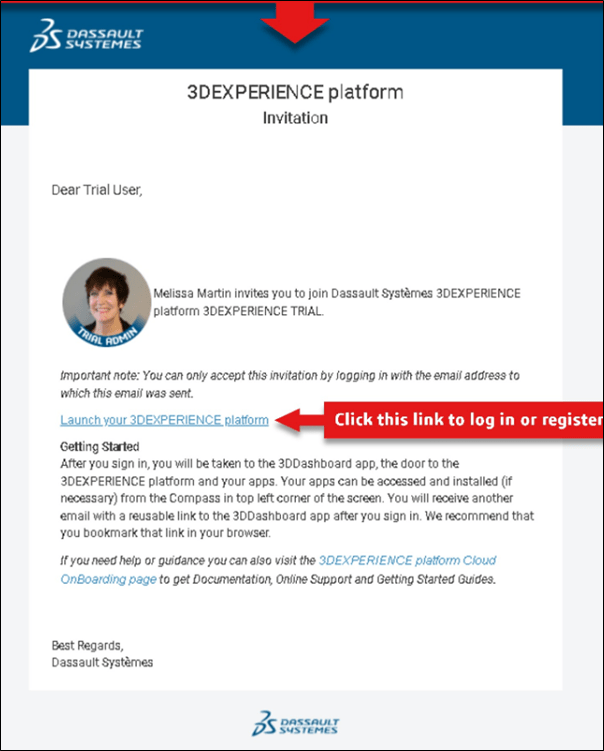
Should you experience any difficulties while inviting users to the 3DEXPERIENCE platform, feel free to reach out to our support team at [email protected] for prompt assistance.
If you found this helpful, we’d love for you to share it!