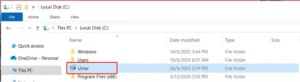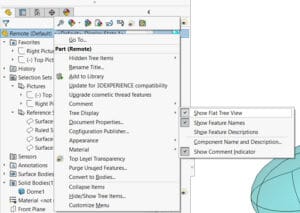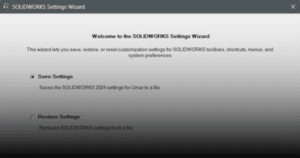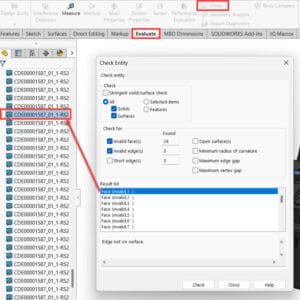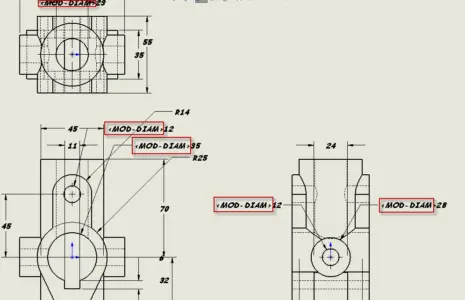
This guide outlines the procedure to resolve SOLIDWORKS missing drawing symbols.
1. In the computer, open SOLIDWORKS.
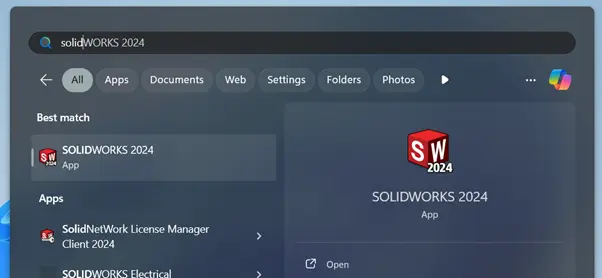
2. At the app’s top bar, click on ‘Settings’ (gear icon).
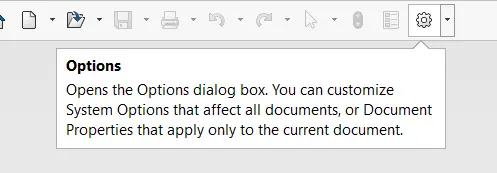
3. System Options – General window will open.
a. Click ‘File Locations’.
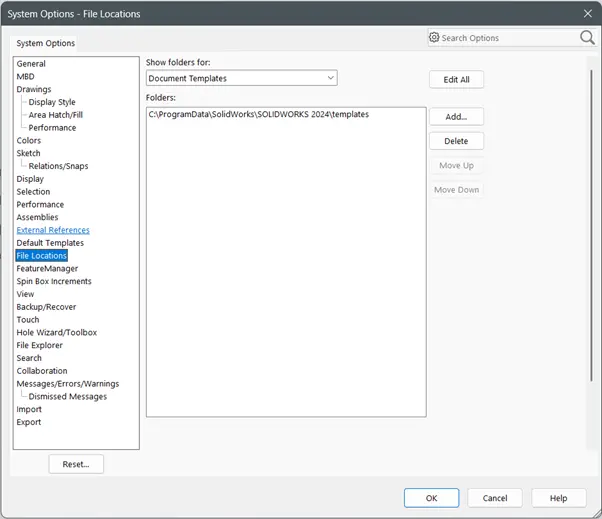
4. Under ‘Show folders for:’ dropdown menu, choose ‘Symbol Library File’.
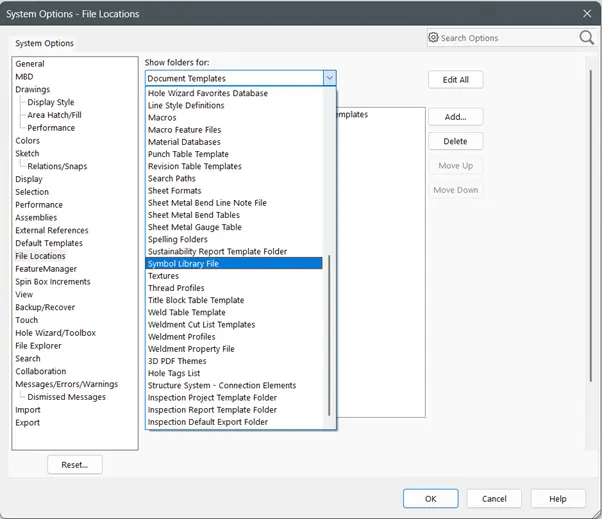
5. Take note of the file location listed.
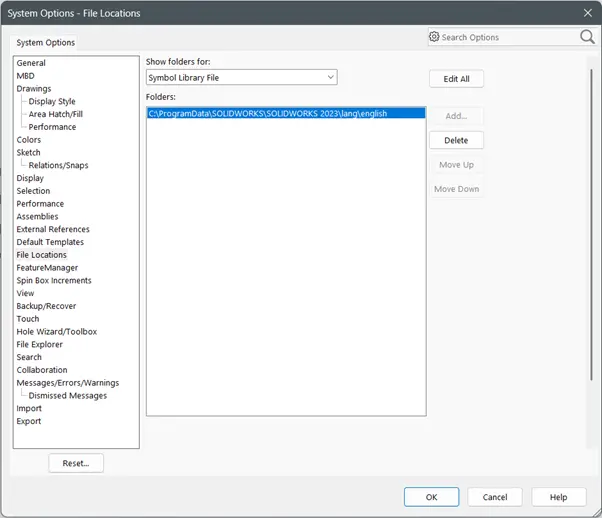
6. In the computer, open Windows File Explorer.
a. Go to the file location listed in step 5. We would want to look for the ‘gtol.sym’ file, which should be missing from the specified folder location.
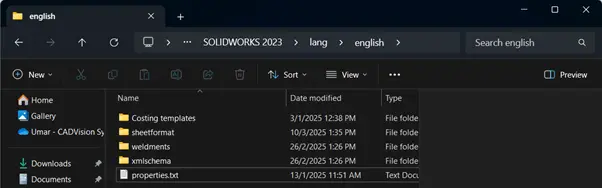
Note: If you couldn’t find the folder, most likely the folder is hidden. In the Windows File Explorer, click ‘View’ > ‘Show’ > ‘Hidden items’.
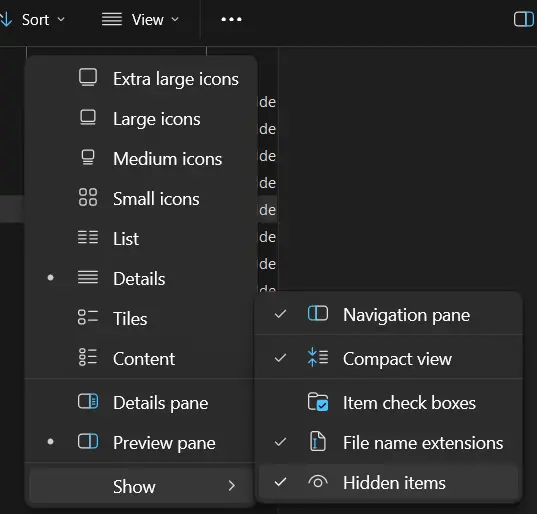
7. Go back a few folders in the Windows Explorer folder, up to the SOLIDWORKS folder.
a. Click on the latest version of SOLIDWORKS.
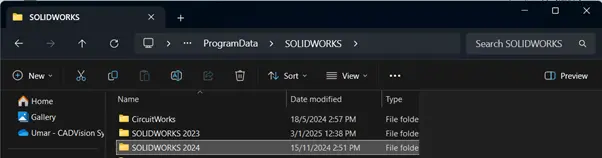
8. Click ‘lang’ folder.
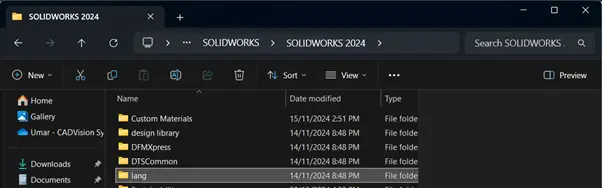
9. Click ‘english’ folder.
a. The ‘gtol.sym’ file should be residing within that file location..
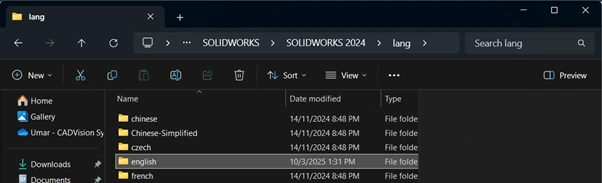
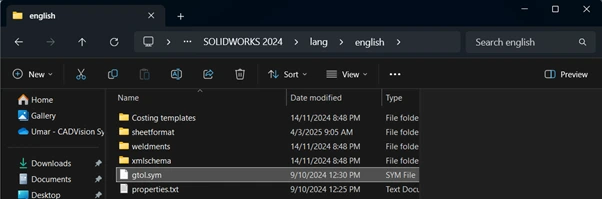
10. In the SOLIDWORKS System Options – File Locations window, click ‘Delete’.
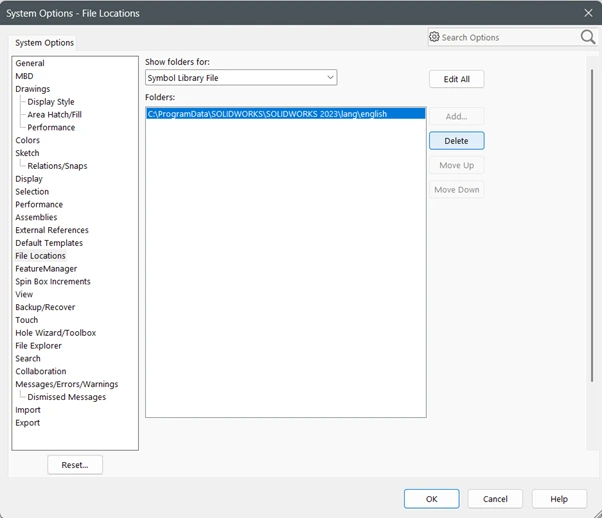
11. Click ‘Add’.
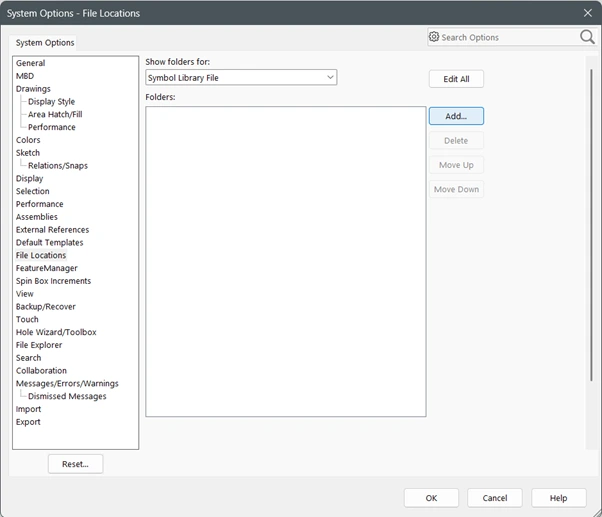
12. Select Folder window will open.
a. Find the file location in step 9a.
b. Click ‘Select Folder’.
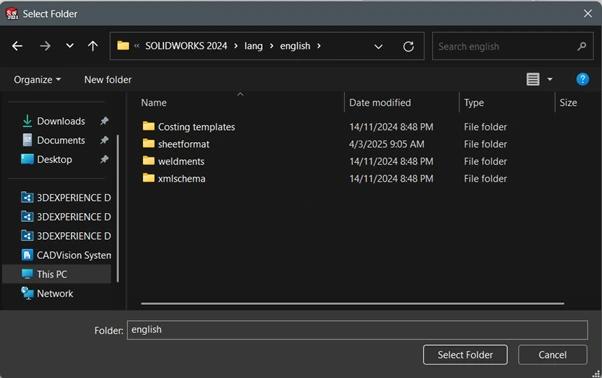
13. Click ‘OK’.
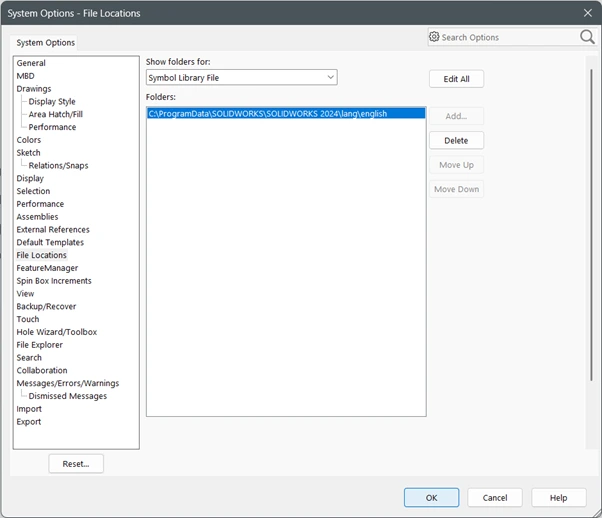
14. Open back any drawings and the symbol issue should be resolved.
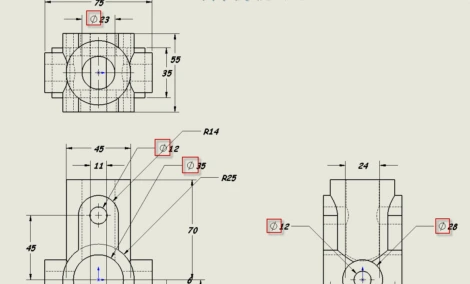
If you still encounter fixing SOLIDWORKS 3DEXPERIENCE Server Connection Error, you may contact [email protected] for assistance.
If you found this helpful, we’d love for you to share it!