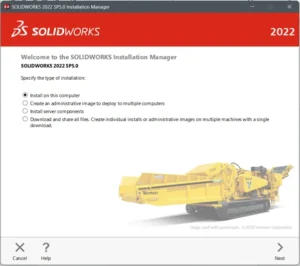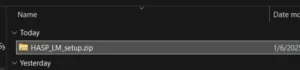This guide outlines the procedure to install SOLIDCAM HASP License Manager.
1. Download the ‘HASP license manager’. You may click here to go to the download page.
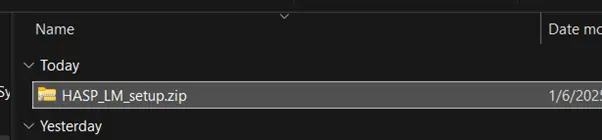
2. Extract the ‘HASP_LM_setup’ file.
a. Run ‘Imsetup.exe.’ file.
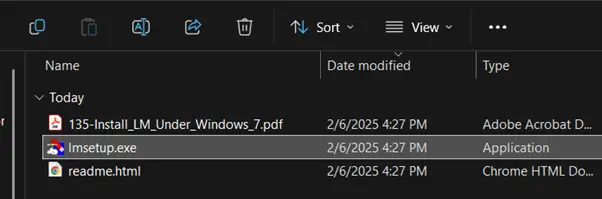
3. ‘Select Language’ window will open.
a. Choose your designed language.
b. Click ‘OK’.
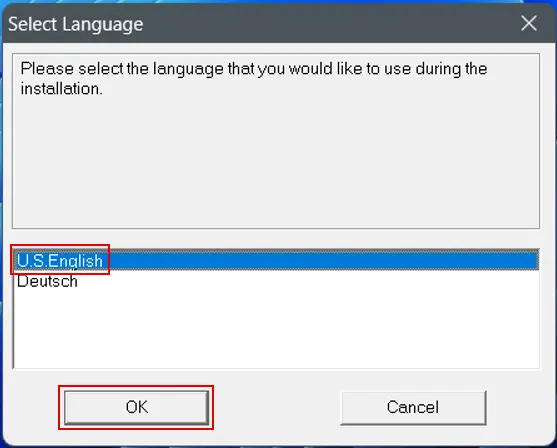
4. ‘HASP License Manager Installation’ section window will open.
a. Click ‘Next’.
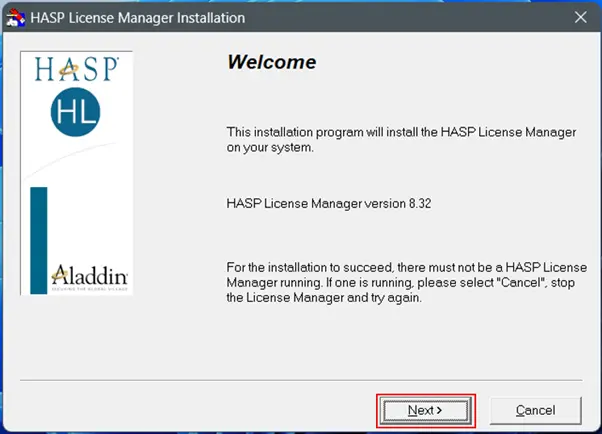
5. ‘End User License Agreement’ section window will open.
a. Choose ‘I accept the license agreement’.
b. Click ‘Install’.
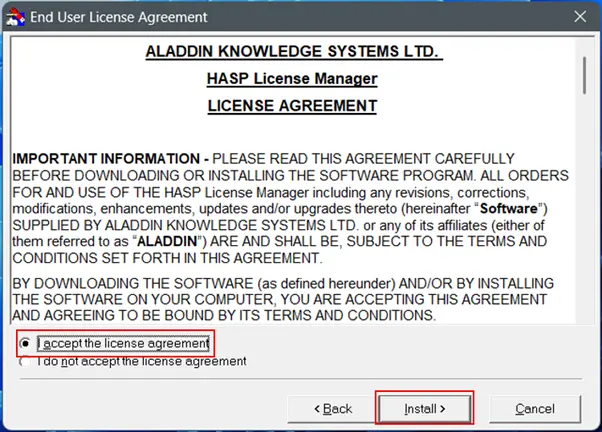
6. ‘Installation Type’ section window will open.
a. Choose ‘Service (nhsrvice.exe)’.
b. Click ‘Next’.
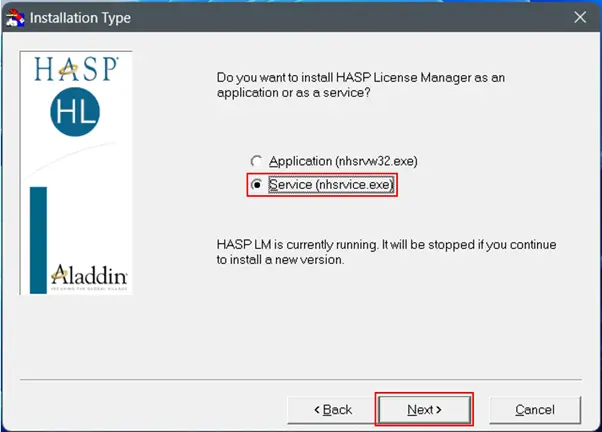
7. Leave the installation location at default.
a. Click ‘Next’.
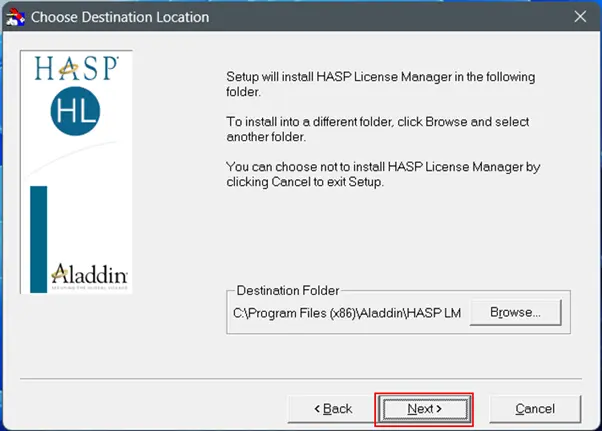
8. Leave the ‘Program Manager’ group at default.
a. Click ‘Next’.
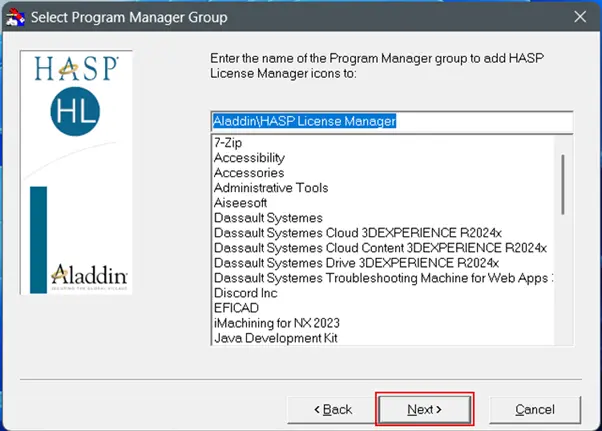
Note: If ‘HASP HL Device Driver’ is not yet installed, the ‘Device Driver Installation’ section window will open.
– Click ‘Next’.
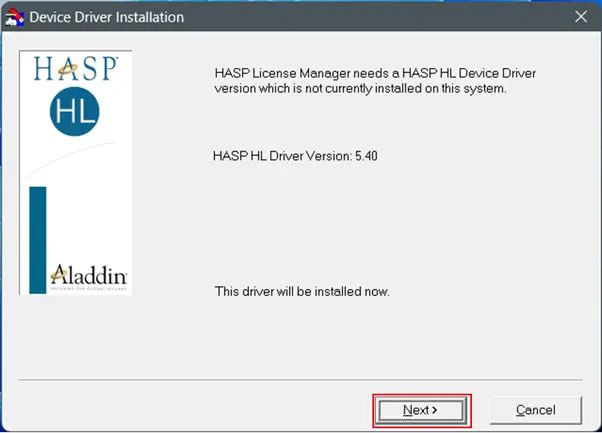
– Click ‘OK’.
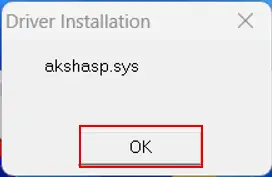
9. HASP License Manager window will open.
a. Choose ‘Yes’.
b. Click ‘Finish’.
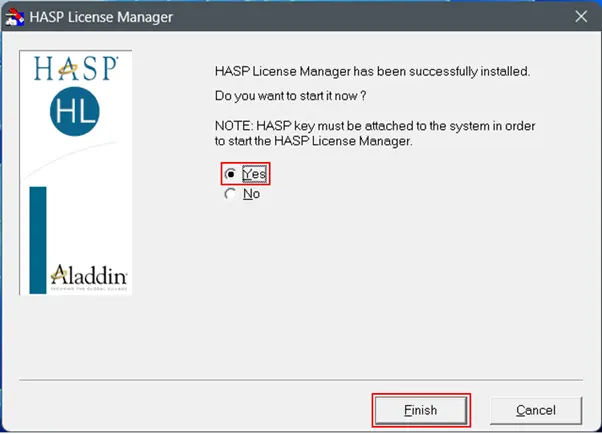
10. Your SOLIDCAM HASP license manager is now successfully installed.
If you encounter an issue while installing SOLIDCAM HASP license manager. you may contact [email protected] for assistance.
If you found this helpful, we’d love for you to share it!