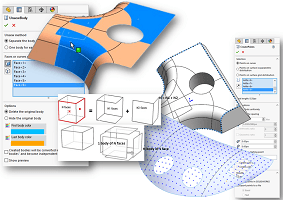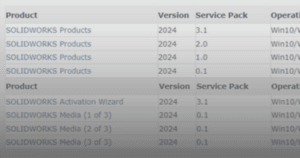myCADtools offers a suite of powerful add-ins in SOLIDWORKS designed to enhance your CAD software experience. This guide provides a clear and concise walkthrough of the myCADTools installation process, ensuring you can quickly and easily integrate these tools into your workflow.
To install myCADtools, kindly follow the steps below:
1. In your computer, locate and launch the myCADtools installer.
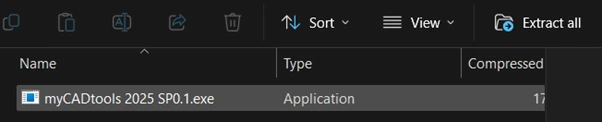
2. myCADtools XXXX – InstallShield Wizard will open.
a. Choose your preferred language.
b. Click ‘OK’ to proceed
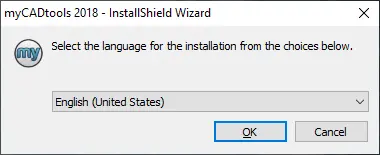
3. Click ‘Next’ to proceed.
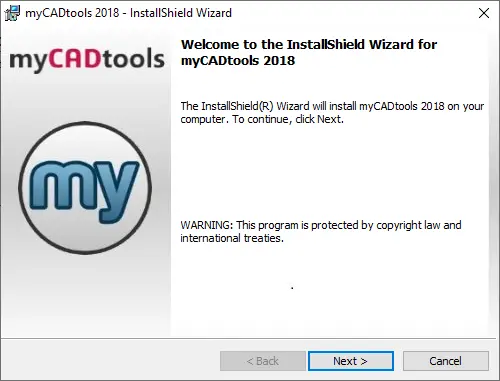
4. Select ‘I accept the terms in the license agreement’ and click ‘Next’ to proceed.
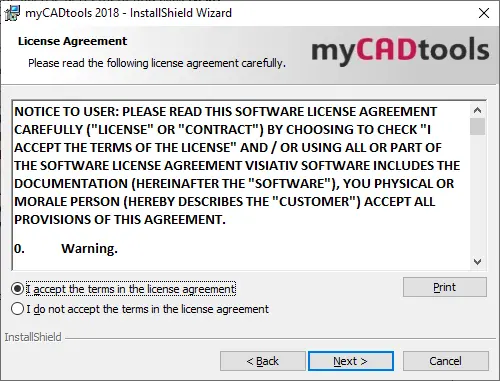
5. Leave the installation path at default location and click ‘Next’ to proceed.
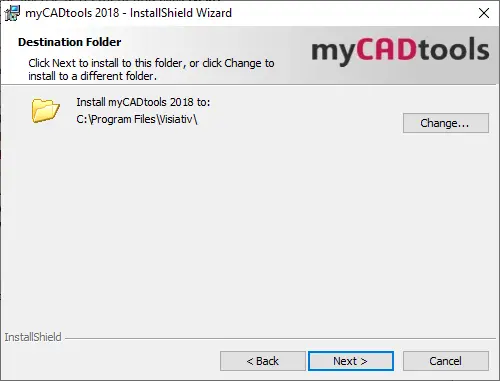
6. Click ‘Install’ to begin installation.
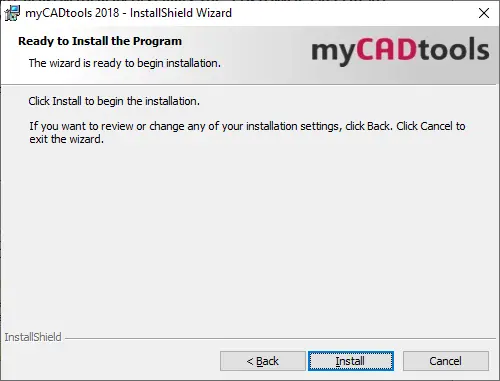
7. Click ‘Finish’ to finish installation. You have successfully installed myCADtools.
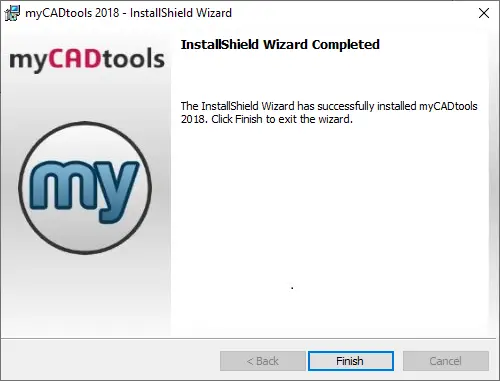
Note: If you want to activate myCADtools license, you may follow the license activation here (link to myCADtools license activation guide).
If you encounter issue while installing myCADtools, you may reach out to [email protected] for assistance.