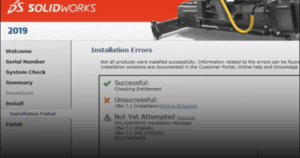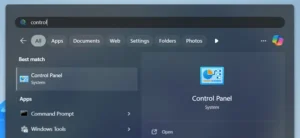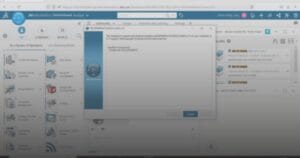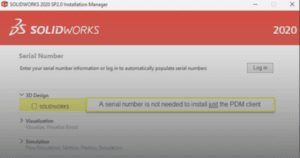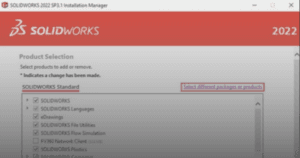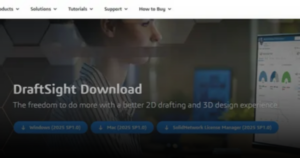This guide outlines the procedure to install 3DEXPERIENCE Design with SOLIDWORKS.
1. Log in to your 3DEXPERIENCE Platform.
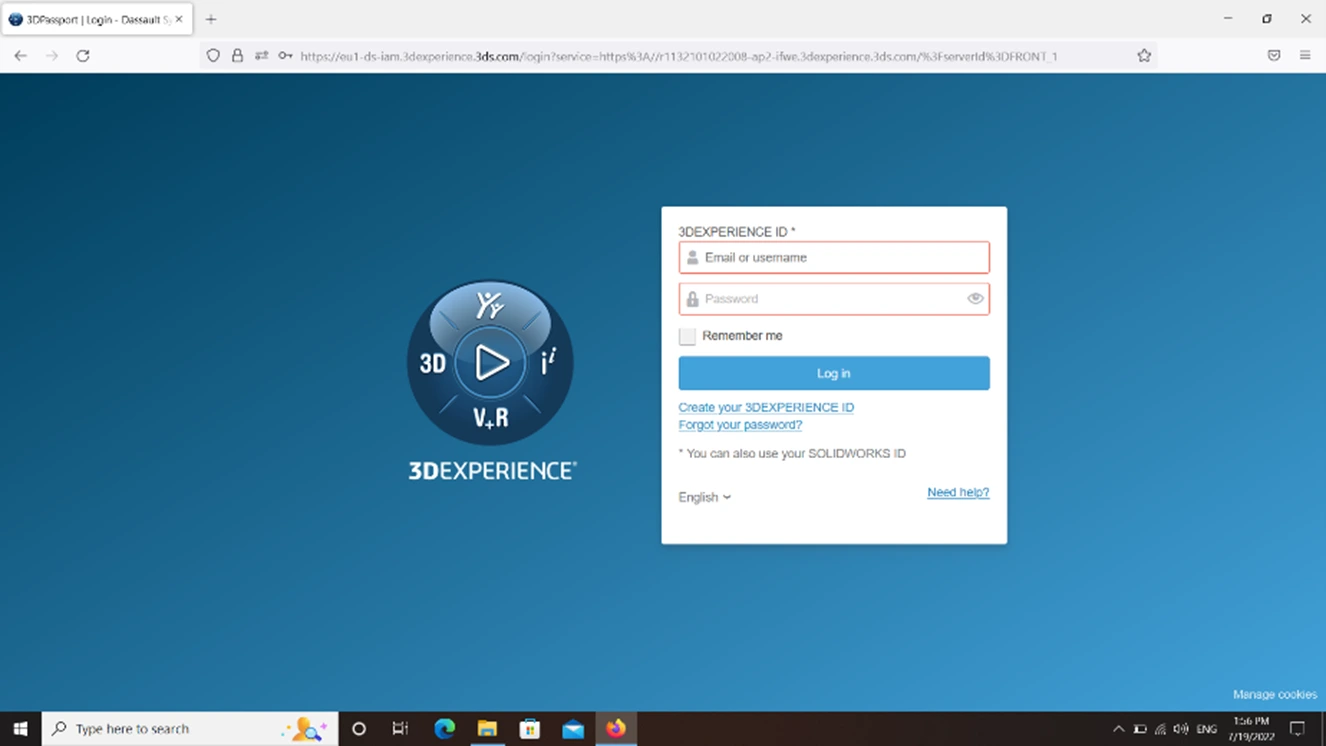
2. From the Compass, select Design with SOLIDWORKS.
a. Click ‘Install Now’.
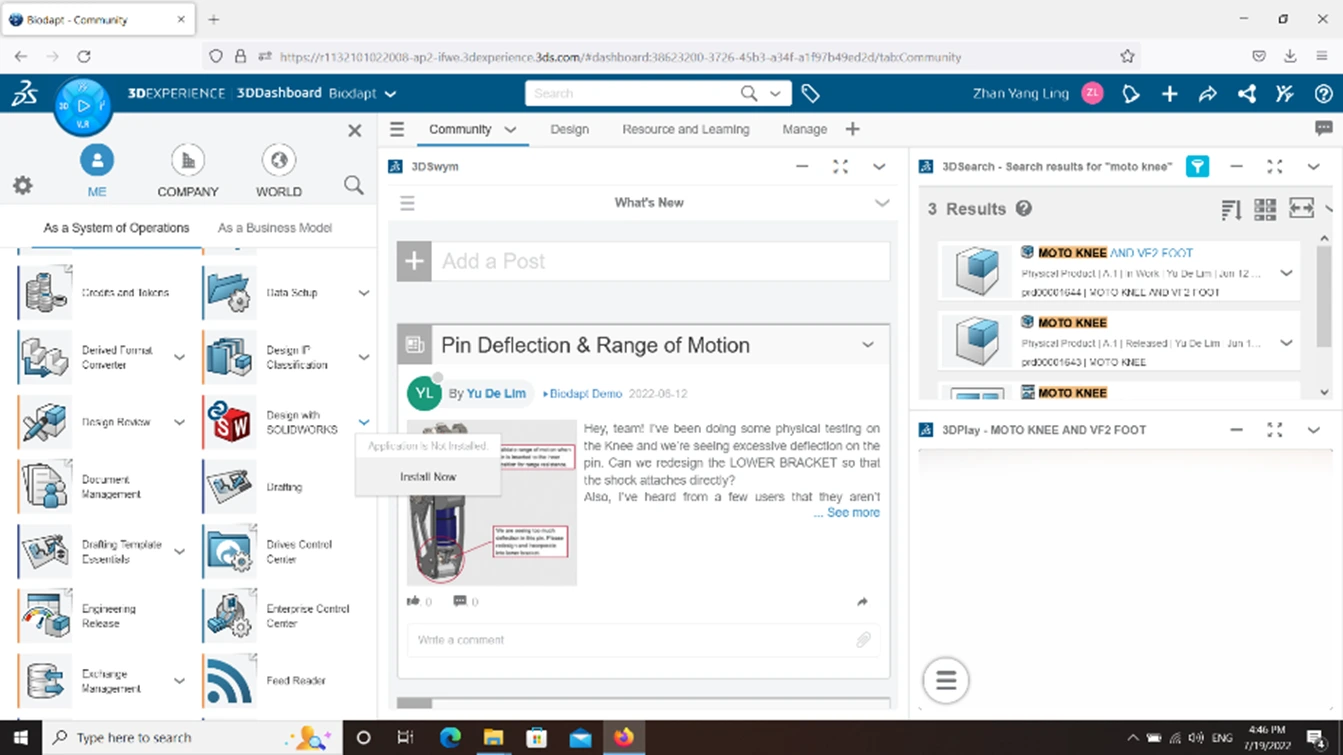
3. Welcome to 3DEXPERIENCE Launcher window will open.
a. Click ‘Download 3DEXPERIENCE Launcher’.
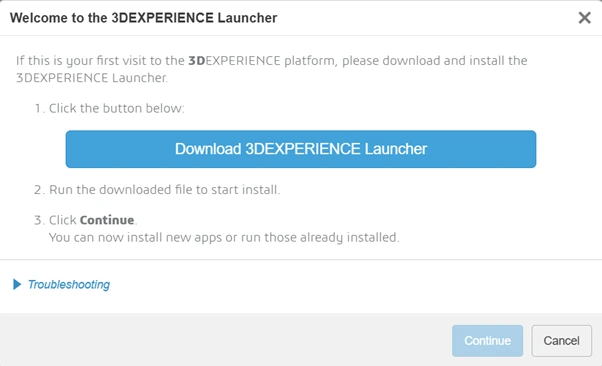
4. Locate the 3DEXPERIENCE Launcher installer and execute the file.
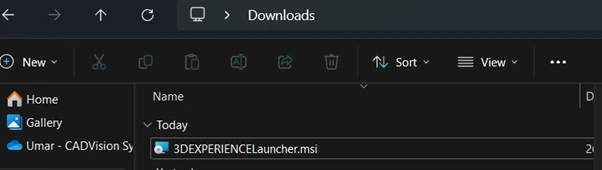
5. 3DEXPERIENCE Launcher Setup will open.
a. Click ‘Next’.
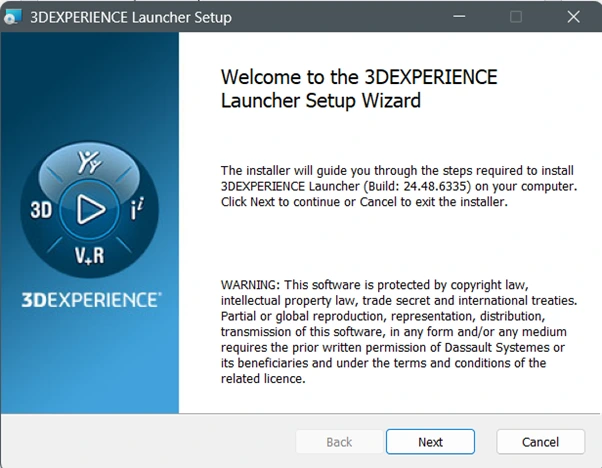
6. Leave the default installation path and click ‘Install’.
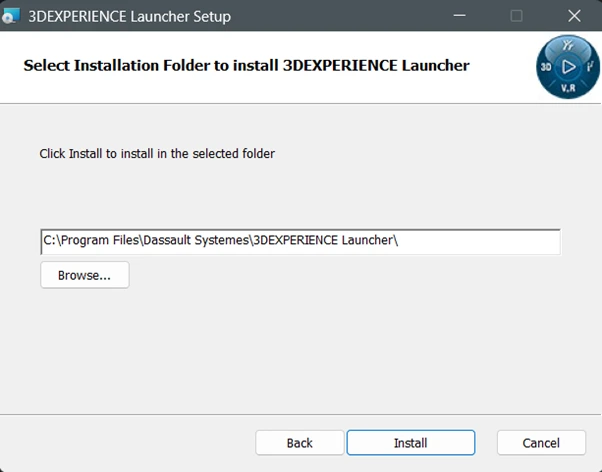
7. Click ‘Finish‘.
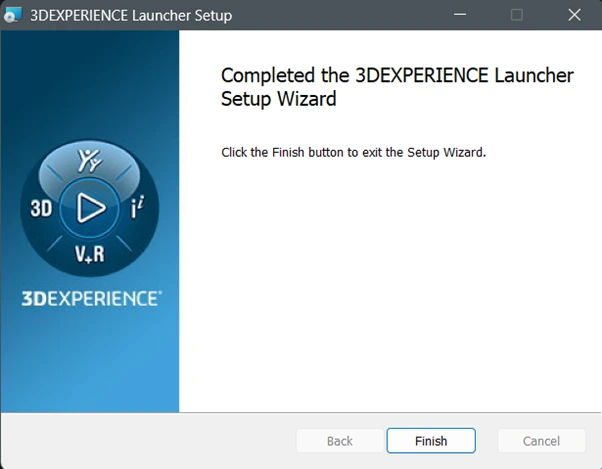
8. Your 3DEXPERIENCE Launcher is now successfully installed.
If you encounter an issue while installing 3DEXPERIENCE Launcher, you may contact [email protected] for assistance.
If you found this helpful, we’d love for you to share it!