Deactivate Licenses:
It is advised to deactivate all the licenses prior upgrading SNL.
1. In the server, launch existing SNL Manager, and on the Server Administration tab, click Modify.
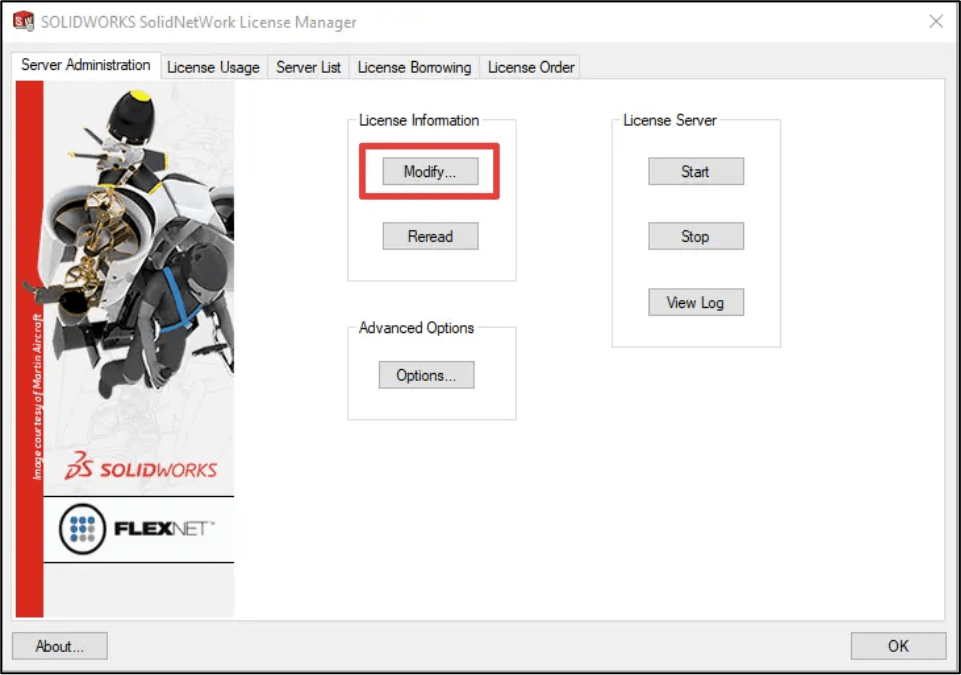
2. Choose Move your product license(s) to a new/upgraded computer and then click Next.
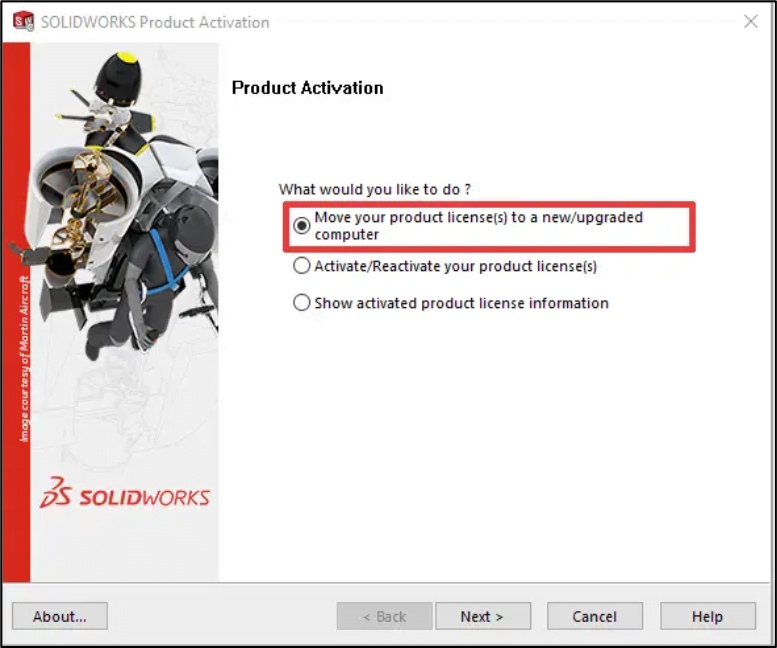
3. Take note of all serial numbers listed before choosing Select All to highlight all serial numbers for transfer. Choose the method to transfer the serial numbers (automatic over the internet is recommended), enter your email address and then click Next to transfer your serial numbers.
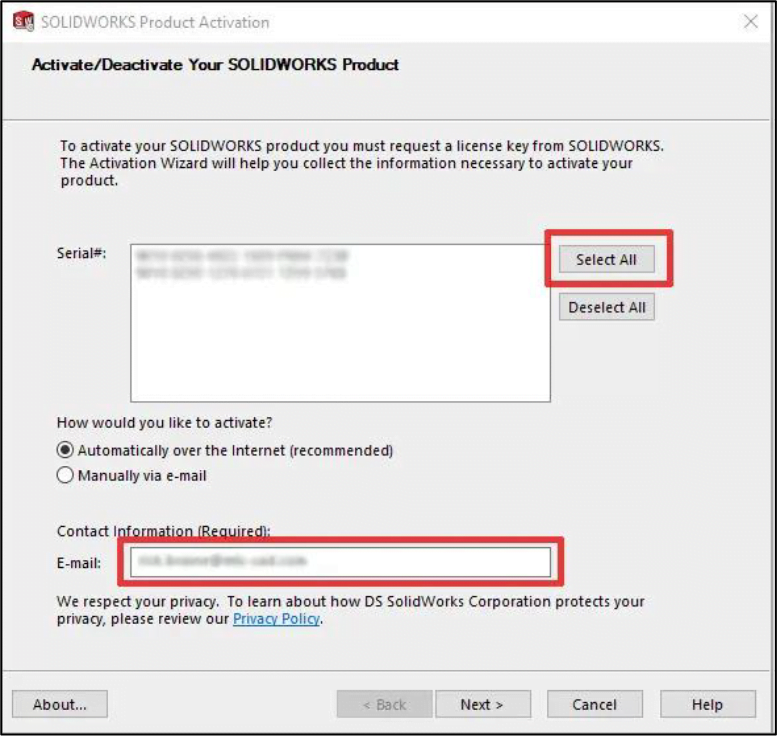
Upgrade SNL:
1. Run SOLIDWORKS Installer.
2. Choose the option to Upgrade SolidNetWork License Manager to the new version and then click Next.
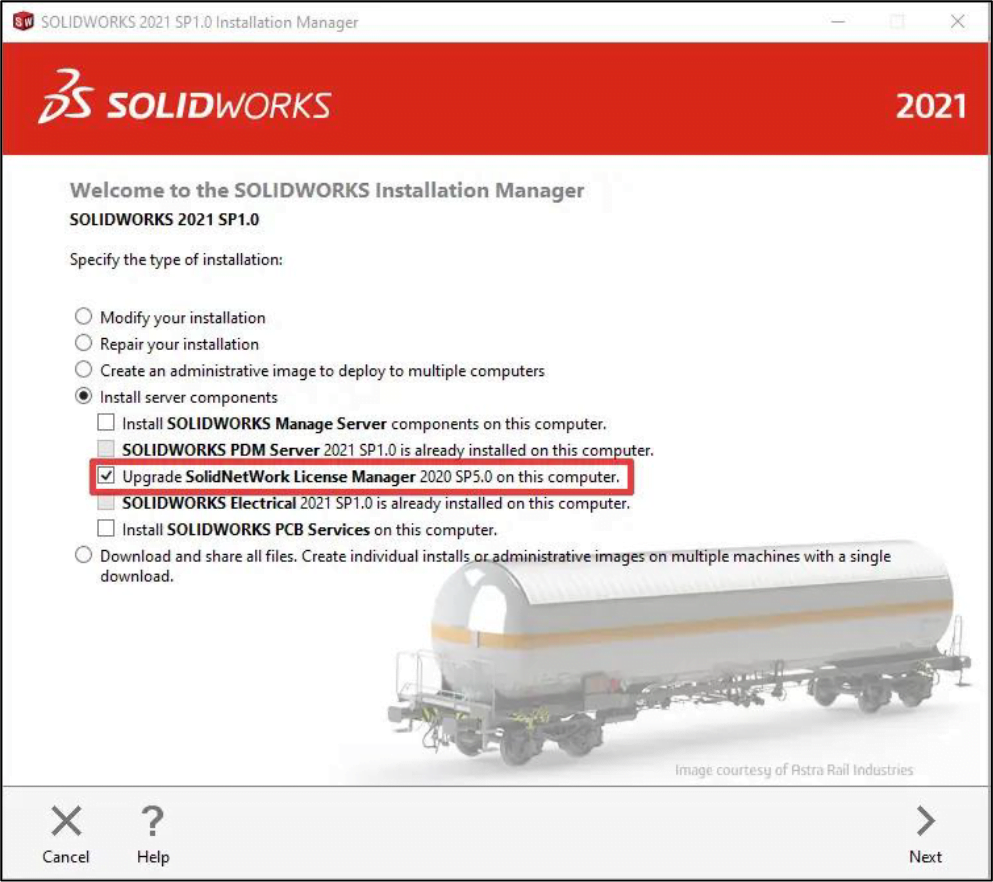
3. Review the Download Options, accept the terms of the SOLIDWORKS License Agreement and then click Install Now to start the upgrade. The machine used for the image below already had the files downloaded, so Install only (do not download) is displayed for the Download Options Operation.
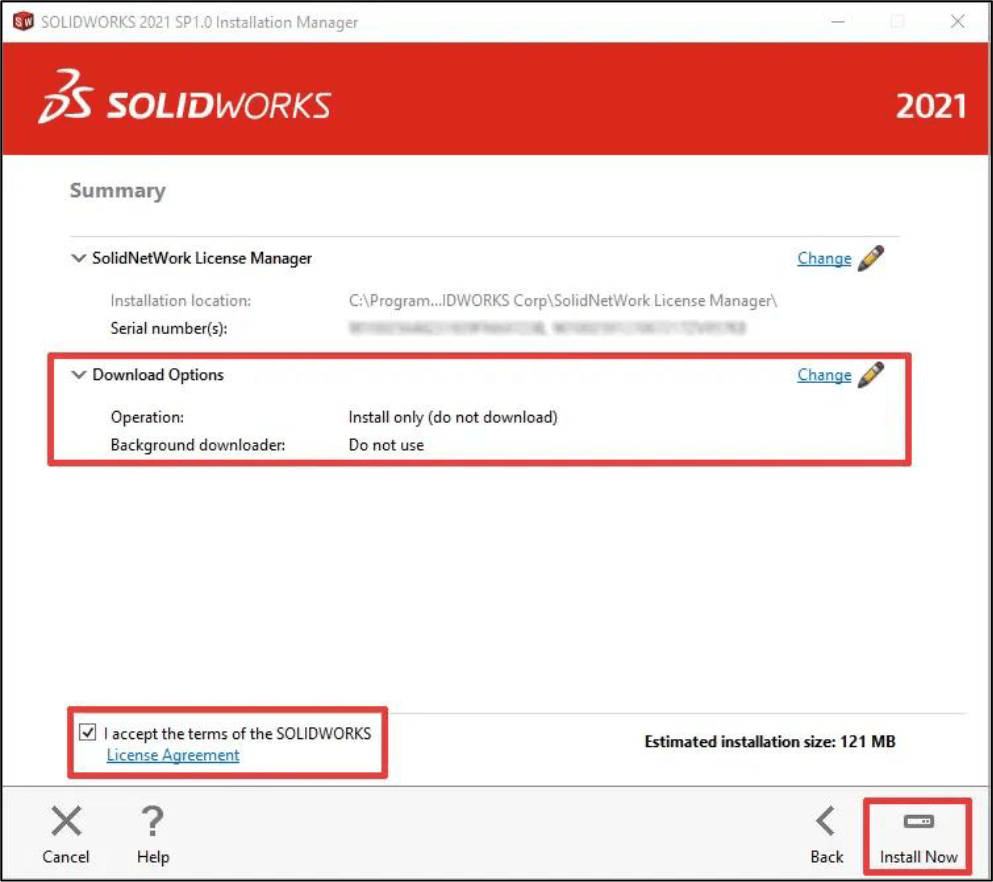
4. Once the installation is finished, launch the SNL Manager and choose Modify on the Server Administration tab, then choose Activate/Reactivate your product license(s).
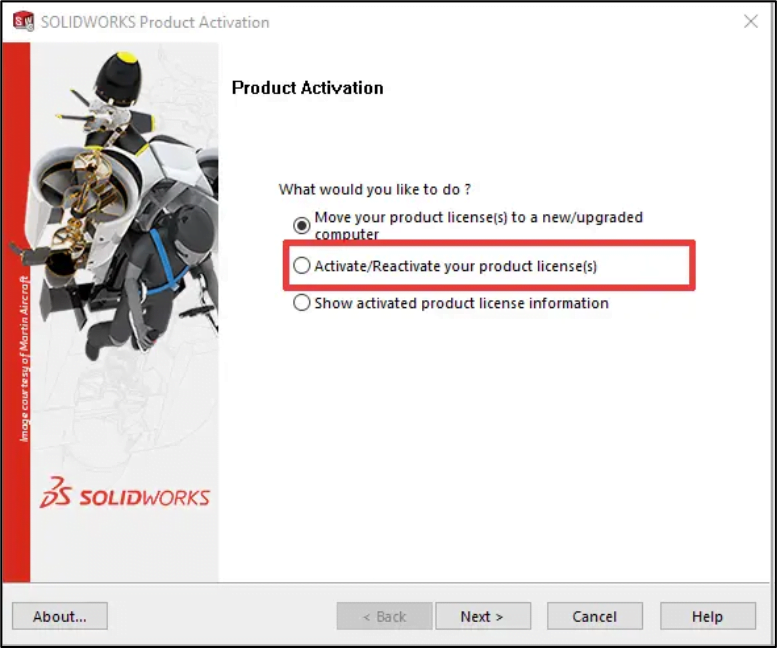
5. Verify the serial numbers listed before choosing Select All to highlight all serial numbers for activation. Choose the method to activate the serial numbers (automatic over the internet is recommended), enter your email address and then click Next to transfer your serial numbers.
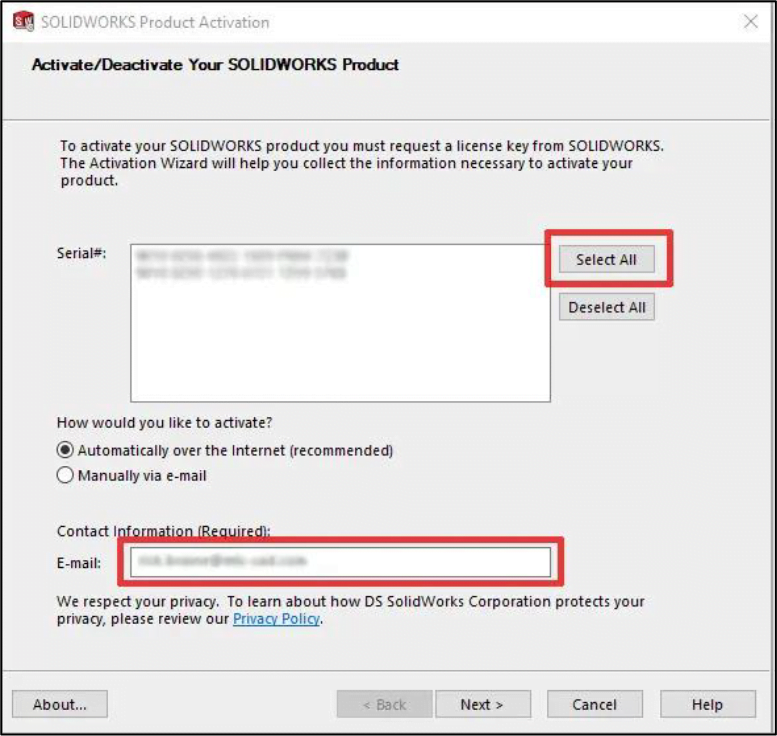
If you have any issues upgrading your SOLIDWORKS Network License(SNL) Manager, you may contact [email protected] for assistance.
