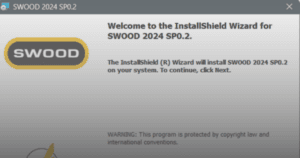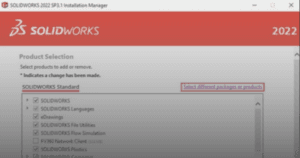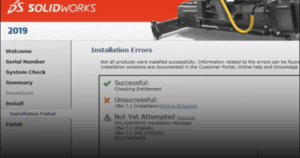This guide outlines the procedure to activate SOLIDCAM network dongle for client.
1. In the client computer, launch Windows File Explorer.
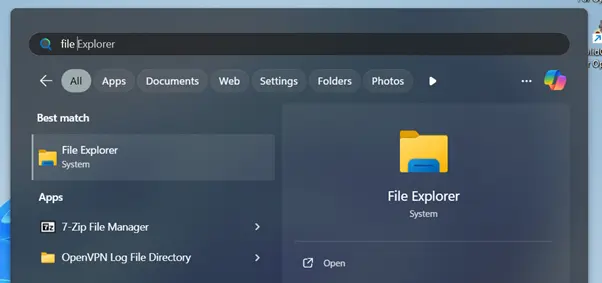
2. Search for this file directory: C:\Program Files\SolidCAMXXX\Utilh file.
a. Find the file named ‘NethaspTCPIP’.
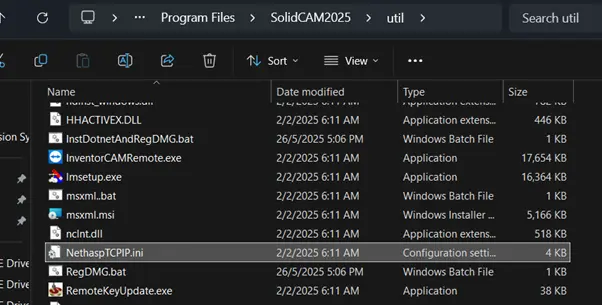
3. Rename it to ‘Nethasp’.
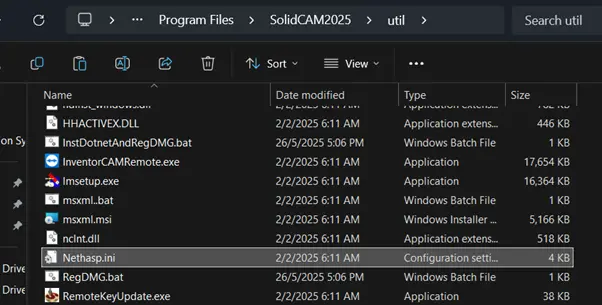
4. Move the file to the directory: C:\Program Files\SolidCAMXXXX\Solidcam
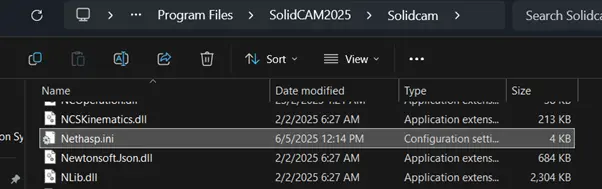
5. Open the copied file and find the parameter ‘NH_SERVER_ADDR’.
a. Write the IP of your server computer (i.e. NH_SERVER_ADDR = 192.168.XXX.XX).
b. Save the file.
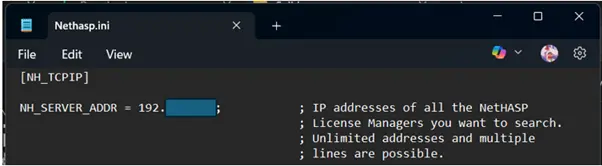
6. Your SOLIDCAM network dongle for client is now successfully activated.
If you encounter an issue while activating SOLIDCAM network dongle for client, you may contact [email protected] for assistance.
If you found this helpful, we’d love for you to share it!