If you’ve previously saved your SOLIDWORKS settings, you can easily restore them on your new computer. Here’s how:
Note: To save your SOLIDWORKS user settings, you may follow the guide here (link to save SolidWorks user settings guide).
1. In your old computer, locate and transfer the SOLIDWORKS Settings file into your new computer.
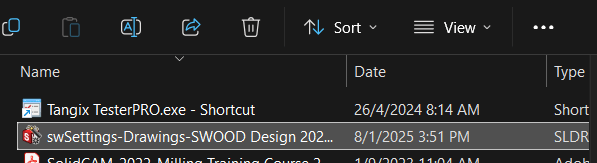
2. In your new computer, launch SOLIDWORKS Settings Wizard XXXX.
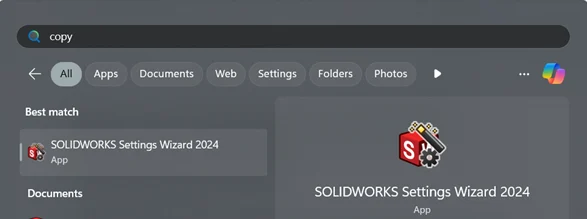
3. SOLIDWORKS Settings Wizard will open.
a. Choose ‘Restore Settings’.
b. Click ‘Next’ to proceed.
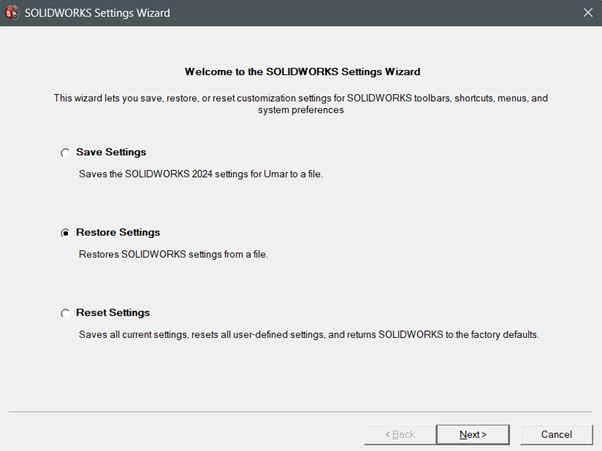
4. Click on ‘Browse’ to locate the SOLIDWORKS settings file. Click ‘Open’ to proceed.
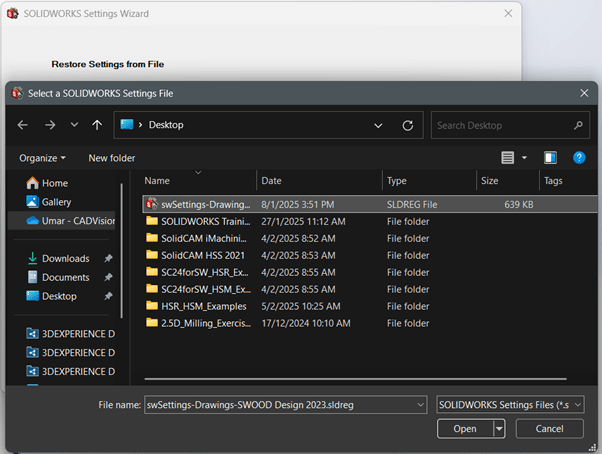
5. Checked all the settings option and click ‘Next’ to proceed.
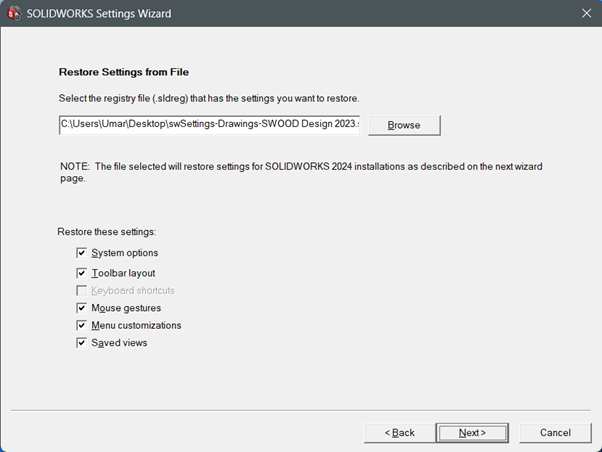
6. Choose ‘Current User (windows profile name)’ option. Click ‘Next’ to proceed.
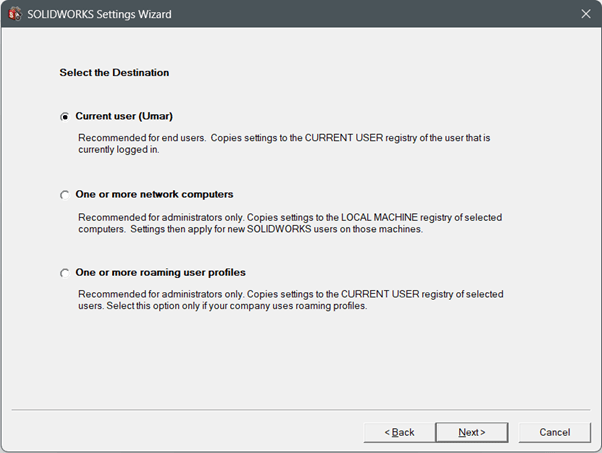
7. Your SOLIDWORKS user settings is now successfully restored.
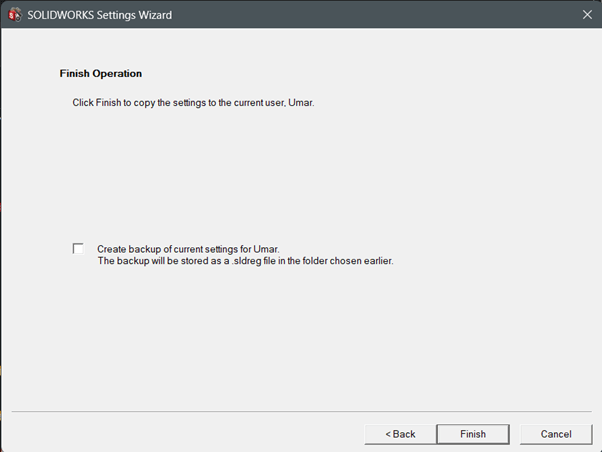
If you encounter issue while restoring your SOLIDWORKS user settings, you may reach out to [email protected] for assistance.






