In general, here are things to consider when having PDM vault connection issues.
Communication
Make sure that users can communicate with servers.
- In the user’s PC, start Command Prompt as an Administrator.
- Type “ping [server name]” and press Enter.
- Make sure it results in a 0% packet loss.
- Repeat step 1-3 on server’s PC, but type “ping [client pc name]”.
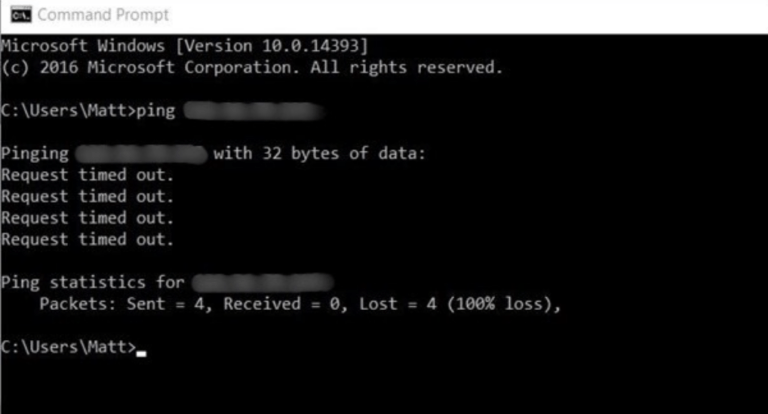
PDM Version
PDM needs all its components to be in the same major version.
1. Open Administration tool and click on the Help button (? Icon).
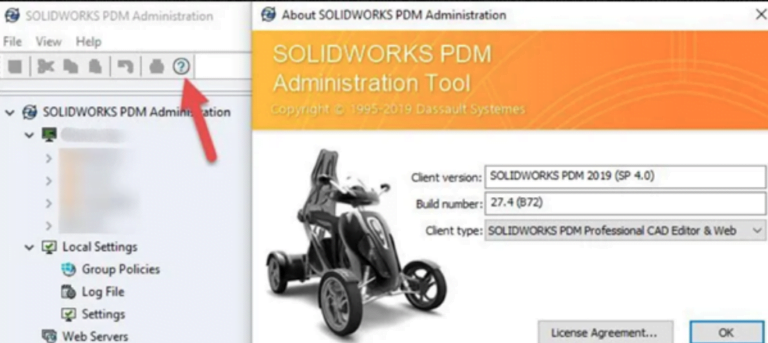
2. Make sure the major version is the same for both user and server.
Client and Archive Logs
These logs can give users insight into a specific issue to investigate.
1. For client log, open Administration tool > under Local Settings > Log File.
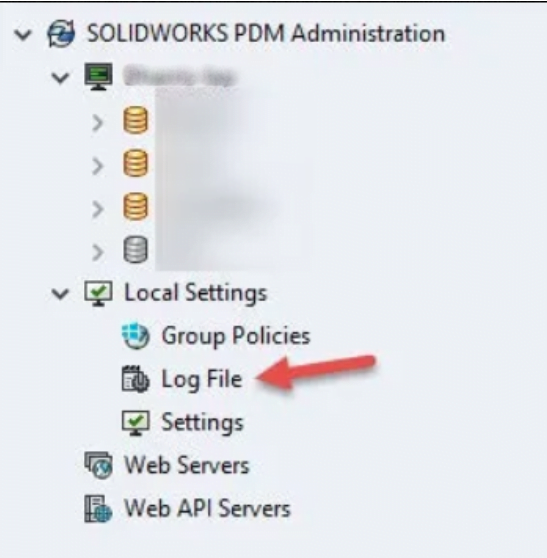
2. For archive log, right click on the server > select ‘Show the Archive Server Log’.
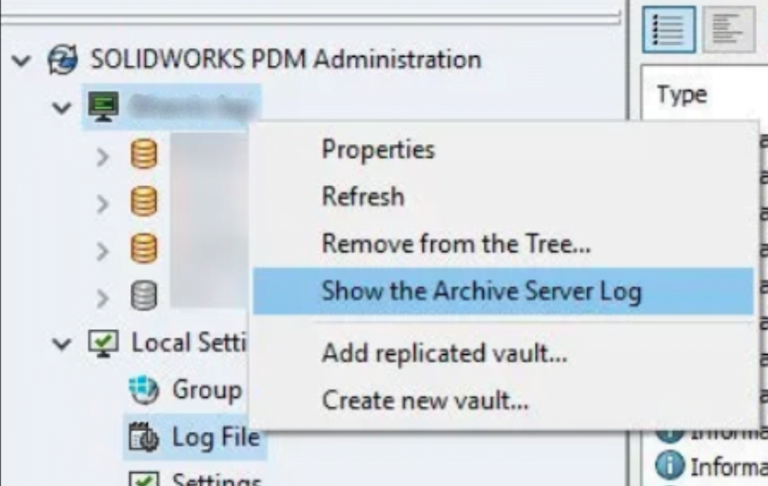
Registry
Sometimes PDM is in the wrong location for the server. This can happen if users have recently moved your server components. To edit registry:
1. Open Registry Editor and search for these keys:
- Computer\HKEY_LOCAL_MACHINE\SOFTWARE\SOLIDWORKS\Applications\PDMWorks Enterprise\Databases\[Vault_Name]
- Computer\HKEY_LOCAL_MACHINE\SOFTWARE\WOW6432Node\SOLIDWORKS\Applications\PDMWorks Enterprise\Databases\[Vault_Name]
2. If the vault is not found there the vault view might only be available to the current user. In this case, check the following key:
- Computer\HKEY_CURRENT_USER\Software\SOLIDWORKS\Applications\PDMWorks Enterprise\Vaults\[Vault_Name]
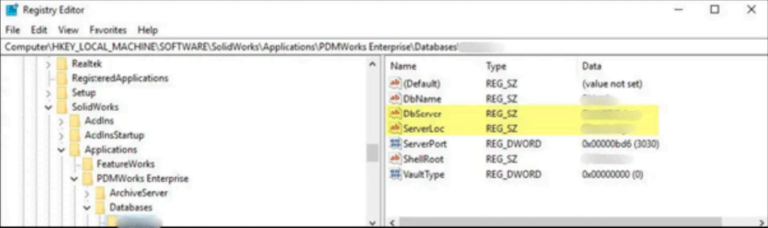
The key ‘DbServer’ is the name of the Database Server, whereas ‘ServerLoc’ is the name of the Archive Server.
3. Make sure these keys are inside these locations.
Services
Sometimes the services to run PDM are stopped.
1. On the server, open Services, and make sure that these services are running:
- SolidNetWork License manager
- SOLIDWORKS PDM Archive Server
- SOLIDWORKS PDM Database Server
- SQL Server
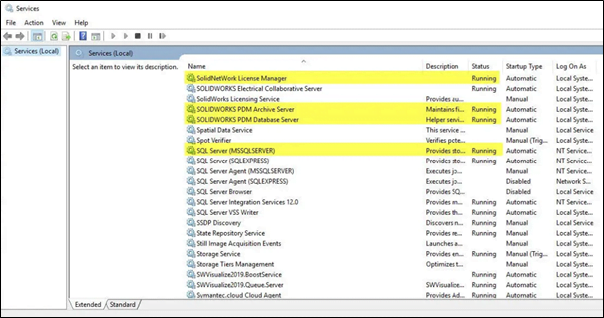
2. Admin may restart the services if necessary.
SQL Server Configuration
Sometimes the SQL is set up differently to listen on different ports.
1. On the server, open ‘SQL Server Configuration Manager’ > SQL Server Network Configuration > Protocols for MSSQLSERVER
2. Right-click on TCP/IP > Properties > IP Addresses tab.
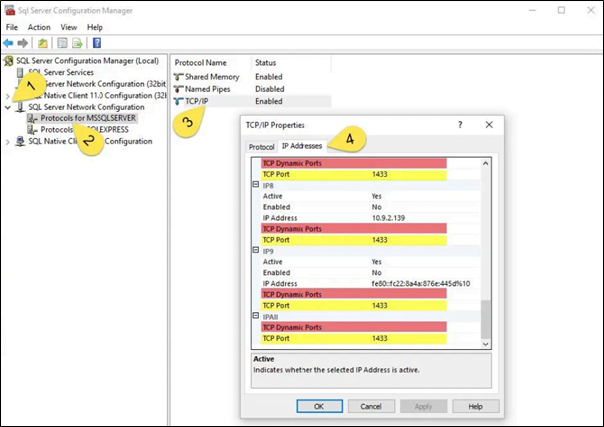
3. Make sure that:
- TCP Dynamic Ports should be empty.
- TCP Port should be set to 1433 (1434 if admin is using a named instance).
4. Restart the SOLIDWORKS Archive Server service.
SA Password
If admin couldn’t login as SA (System Administrator), admin may need to reset the password. To do so in PDM:
1. Open ‘SOLIDWORKS PDM Archive Server’ > This Computer > Archives >right click on Vault > Properties > Login tab.
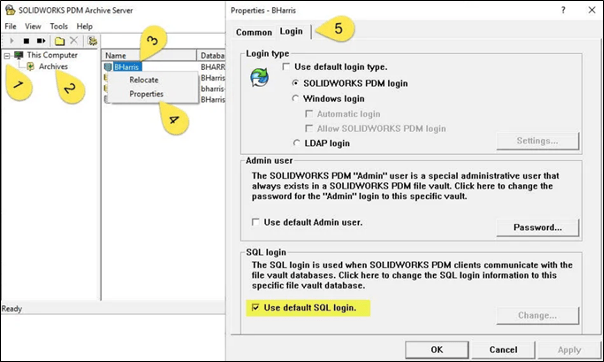
2. If the “Use Default SQL login” is not checked select “Change”. If it is checked, reset the default SQL Login.
3. Click cancel and go to Tools > Default settings > Login tab Select “Change”. Here the SQL user Login should be “sa”.
