Experience Generative Drawing in SOLIDWORKS
Creating a 2D drawing has always followed a familiar routine. Open a template, place your views, add sections, drop in dimensions, and tidy things up before moving forward. For many engineers, this process is time-consuming and repetitive. Now, imagine being able to skip those early steps. With the new Generative Drawing experience in SOLIDWORKS, that’s exactly what you can do.
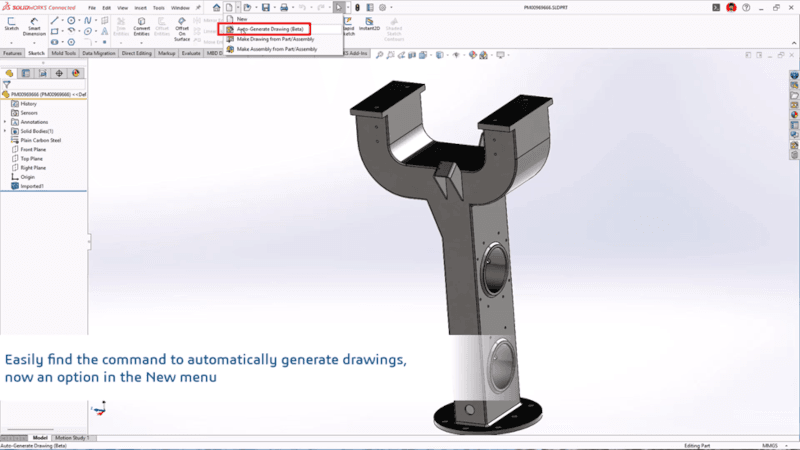
Source: SOLIDWORKS Blog
What Is Generative Drawing?
Instead of manually setting up every view and dimension, you can now open your 3D model, select Auto-Generate Drawing (Beta), and instantly get a neatly arranged drawing sheet complete with suggested dimensions.
Behind the scenes, the system uses AI-driven intelligence to speed up the process:
- Automatic hole recognition to quickly capture manufacturing-critical details.
- Smart view arrangement that prevents overlapping between views and annotations.
- Industry-standard sheet formats that match the part or assembly type.
- Optimized sheet sizing so all views and dimensions are clear and properly scaled.
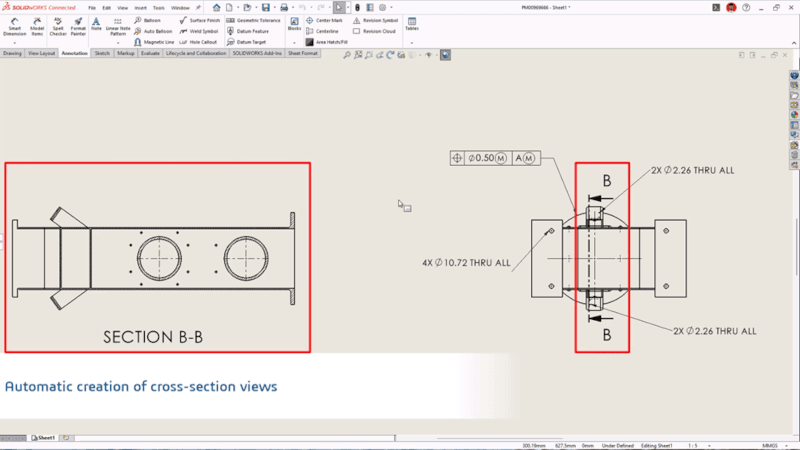
Source: SOLIDWORKS Blog
More Time for What Matters
Once the initial drawing is created, you’re free to edit, refine, and apply your engineering expertise. For example:
- Keep or remove suggested dimensions to match design intent.
- Apply GD&T where function and inspection demand it.
- Adjust section or detail views where clarity is needed.
The idea is simple: instead of spending time building a drawing from scratch, you’re starting with a solid foundation and focusing on the details that really matter.
Why It’s Useful for Everyday Engineering
This functionality is particularly handy for common components such as:
- Prismatic machined parts
- Brackets and plates
- Housings
- Subassemblies
For these drawings, setup time can add up quickly. Generative drawing reduces that time, keeps your templates clean, and ensures your drawings start off professional and review-ready.
Accessing Auto-Generate Drawing
You can try this new functionality in a few different ways:
- Go to File > Auto-Generate Drawing (BETA).
- Right-click a part, subassembly, or top-level assembly in the FeatureManager tree and select Auto-Generate Drawing (BETA).
- Use the New menu and select Auto-Generate Drawing (BETA).
Available in both 3DEXPERIENCE SOLIDWORKS and SOLIDWORKS with Cloud Services, this feature is designed to make drawing creation faster and smarter. Get in touch with us to request a SOLIDWORKS demo or personalized quote
A Boost for Malaysian & Singaporean Engineers
In fast-paced industries like manufacturing, precision engineering, and product design across Malaysia and Singapore, every minute counts. By removing repetitive tasks, generative drawing helps engineers spend more time ensuring accuracy, manufacturability, and compliance — areas where expertise makes the real difference. Instead of changing your workflow, you’re simply accelerating it.



